macOS treats networks connections as entries in the Network preference pane. When you add a hardware connection, like an ethernet port that’s part of a Thunderbolt dock, the preference list should automatically update to include it. But readers find that sometimes entries disappear. This is particularly common with Wi-Fi for reasons that aren’t apparent.
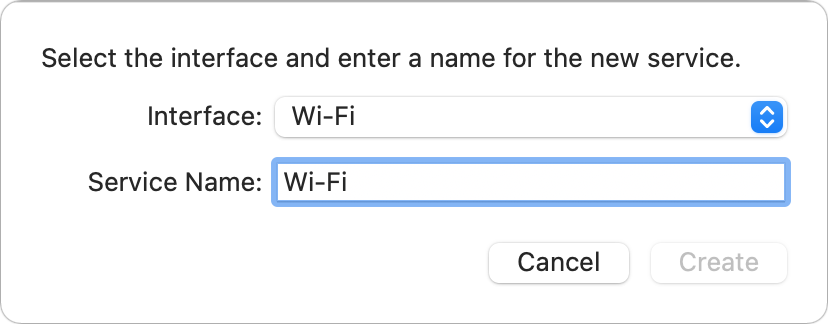
You can re-create a missing Wi-Fi interface entry (and that of any other interface). The steps are simple:
- Go to System Preferences > Network.
- Click the plus sign in the lower-left corner of the window.
- Wi-Fi should appear in the Interface popup menu. If so, select it. (If not, read below.)
- Enter whatever descriptive label for Service Name you like; just
Wi-Fiis fine. - Click Create.
This process should re-create the Wi-Fi connection on your computer. If this newly created entry doesn’t have the intended effect, your Wi-Fi hardware may be faulty, or the system may need to be reinstalled. Read this Mac Wi-Fi interface troubleshooting column.
This Mac 911 article is in response to a question submitted by Macworld reader Harriet.
Ask Mac 911
We’ve compiled a list of the questions we get asked most frequently, along with answers and links to columns: read our super FAQ to see if your question is covered. If not, we’re always looking for new problems to solve! Email yours to mac911@macworld.com, including screen captures as appropriate and whether you want your full name used. Not every question will be answered, we don’t reply to email, and we cannot provide direct troubleshooting advice.
