You see a mysterious message in a window on your Mac’s screen when trying to connect to Wi-Fi: “Paused” with a big blue Pause button. Additional text reads, “Your device has been paused.” At the bottom of the window, you see a domain, captive.apple.com, and a Cancel button. A similar window appears in a view on an iPad or iPhone. The message is clear: you can’t access the internet via this connection.
What’s creating this dialog, and why does captive.apple.com appear on a Mac in a window that shows it? A Wi-Fi router has produced the message, and Apple’s not involved except in displaying it.
Several years ago, Apple added a clever method (first to Macs and later to iPhones and iPads) to let them work effectively at Wi-Fi hotspots that required accessing a portal page. Those hotspot portals hijack DNS (domain naming system), the system that turns human-readable domain names (like www.macworld.com) into computer-manageable Internet Protocol (IP) addresses (like 192.0.66.208).
Before Apple added its trick, you could have connectivity trouble after you connected to a Wi-Fi network and before the network portal let you connect to the internet. If you tried to browse a website, the hotspot redirected you to the local portal. A portal web server displays a login page or other information on the redirection page: you might have to pay, click an Accept Terms button, or log in with an existing account to proceed.
This process is messy because it’s effectively a hack of DNS, which wasn’t intended for such a purpose. When you connected to the network, the portal DNS direct could break all your other internet connections. Your email app would report errors. Favicons (the tiny website icons that appear in browser tab bars) might be shown as a broken image or, worse, change to the portal’s. It was ugly.
Apple interposed itself. When you first connect to a Wi-Fi network, Apple tries to connect to captive.apple.com. It checks the response. If the operating system can’t reach that domain, it interprets that as there being a portal in place, and brings up a dialog in iOS, iPadOS, or macOS that’s like an embedded browser. It lets you navigate the portal login like a web page, but tells the rest of your apps you’re not connected to a network yet.
In the case of this Pause message, a local router has prevented your device from connecting to the internet. The “portal” page it displays is the one that contains the message and graphic—Apple isn’t generating that in any of its operating systems.
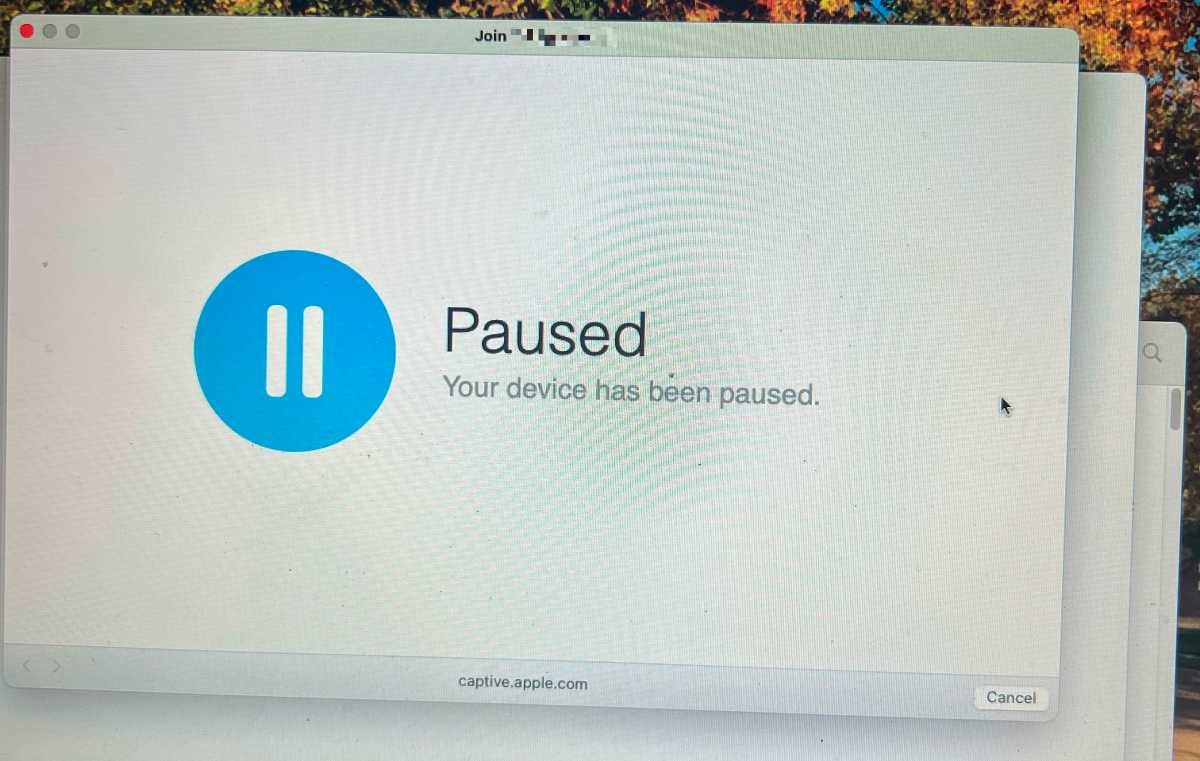
On examining one reader’s screen capture, it’s clear that their home Amazon Eero router had “paused” access. That’s an Eero feature that can be used to control scheduled access to the internet on a device-by-device basis. It’s possible that the reader or their home IT expert accidentally enabled this pause mode in the profile.
Other routers have similar features: they can block specific devices by their network IDs or block devices that aren’t on an approved access list.
The solution for the Eero or a similar situation is to apply to your network administrator—which may be you or a family member—to connect to the router and check a box or approve a connection to “unpause.”
This Mac 911 article is in response to a question submitted by Macworld reader Gail.
Ask Mac 911
We’ve compiled a list of the questions we get asked most frequently, along with answers and links to columns: read our super FAQ to see if your question is covered. If not, we’re always looking for new problems to solve! Email yours to mac911@macworld.com, including screen captures as appropriate and whether you want your full name used. Not every question will be answered, we don’t reply to email, and we cannot provide direct troubleshooting advice.

