Once a year Apple releases a major new version of watchOS, the operating system software that runs on all Apple Watch models; there are also smaller point upgrades from time to time in between. These updates are free, and can add new features to your watch, improve its speed and fix bugs and glitches.
The latest version, available to download at some point on September 18, 2023 is watchOS 10, which includes a new simplified way to navigate the interface and quickly access content, redesigned apps, more focus on Widgets via the Smart Stack, and new cycling and hiking features.
If you’d like to install the latest version of watchOS on your Apple Watch, you’ve come to the right place. In this article, we show how to update an Apple Watch so it’s running the latest version of watchOS.
Want to get a version of watchOS that hasn’t yet become available to the general public so you can try out upcoming watch updates ahead of everyone else? Find out more in our article demonstrating how to install a watchOS beta.
Which Apple Watches can run watchOS 10?
watchOS 10 runs on the same devices as watchOS 9, so if your Apple Watch got the update in 2022 it will do so again in 2023.
Compatible Watches include:
- Apple Watch Series 4
- Apple Watch Series 5
- Apple Watch SE
- Apple Watch Series 6
- Apple Watch Series 7
- Apple Watch Series 8
- Apple Watch Ultra 1
- Apple Watch Series 9
- Apple Watch Ultra 2
You will also need a compatible iPhone. Non-compatible iPhones include the iPhone XS, iPhone XR or anything older. You will also need to be running iOS 17 on your iPhone.
Some features will not be available for every Apple Watch, for example, Time in daylight is only available for Apple Watch SE (2nd generation), Apple Watch Series 6 and later, and Apple Watch Ultra 1 and later.
When it launches the Apple Watch Series 9 will come with watchOS 10 preinstalled, but you will want to follow the procedure below to get later updates such as watchOS 10.1 when it arrives.
If you have an Apple Watch Series 3, which Apple only stopped selling in September 2022, you are out of luck again, there was no watchOS 9 and there is no watchOS 10 available either.
How to update your Apple Watch via iPhone
Before the launch of watchOS 6, Apple Watch updates had to happen on the watch’s associated iPhone rather than on the watch itself, but for a few years now it has been possible to update your Watch on the Watch itself. However, we still think updating via an iPhone is the easiest method.
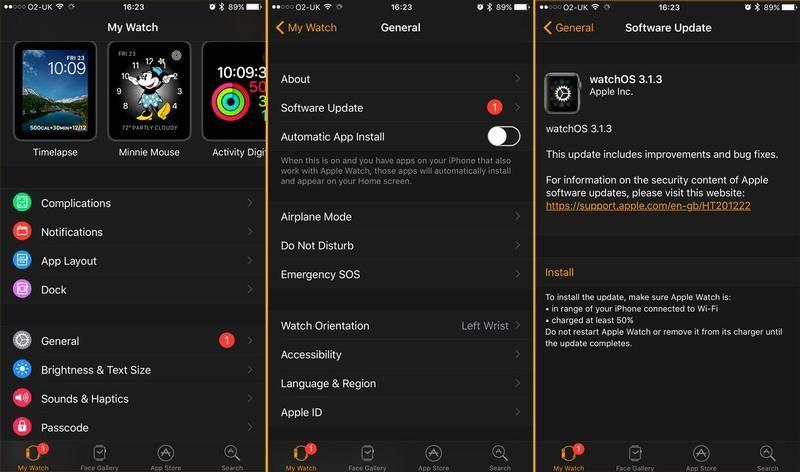
- Grab your iPhone and open the Apple Watch app.
- Make sure you’re in the My Watch tab along the bottom menu and then tap General.
- There may well be a little orange ‘1’ next to the Software Update option, indicating that an update is available (there’ll be a red ‘1’ next to the My Watch tab too); however, you may have to get the app to check for updates before you see this. Either way, tap Software Update and the app will run a check, then show you the details of the new version of watchOS that’s available to install.
- Tap install and accept the terms & conditions.
- In order to install this new version your iPhone and Apple Watch will need to be in Bluetooth range, the watch must be connected to its charger and on at least 50% power and, as with all OS updates, you need to be on Wi-Fi.
The update can take a while but do not be tempted to take the watch off its charger before it’s finished. We have done this in the past and it has disrupted the update process so badly that we have had to throw ourselves on Apple’s mercy and get the watch replaced.
How to update Apple Watch on the Apple Watch itself
You can also install updates on an Apple Watch without requiring an iPhone.
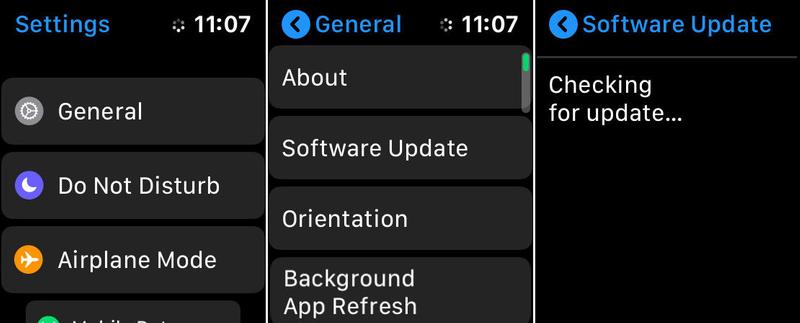
- Open the Settings app on your watch.
- Tap General > Software Update. watchOS will check for available updates.
- If an update is available, tap Install and follow further instructions.
As with the iPhone update, the Watch will need to sit on its charger for the installation stage and be connected to Wi-Fi. It should also have more than 50% battery power.
What to do if you can’t update your Apple Watch
Troubleshooting Apple Watch update problems
If you are facing difficulties updating your Apple Watch we offer the best solutions below.
Make space
Many Apple Watch Series 3 users had difficulty installing updates to the watchOS 7 operating system. This problem seemed to be the small amount of storage space available on the Apple Watch Series 3 (the GPS version of the Apple Watch Series 3 only had 8GB storage). This means that there is not enough space for the temporary installation files.
In that instance, Apple suggested that users temporarily delete apps and music before updating. Alternatively, Apple recommended that users should restore the system completely before updating.
Make sure you are connected to Wi-Fi, plugged in, and charged enough
The Watch won’t update if it is less than 50% charged.
It also needs to be connected to Wi-Fi.
Also, turn on Bluetooth if it’s off.
Check it is compatible with the update
Check the list of compatible Watches and iPhones above.
Also update your iPhone to the latest version of iOS, in the case of Apple Watch 10 you need iOS 17 installed on the partner iPhone.
Try updating via the iPhone
If your Apple Watch won’t update directly on the Watch itself, we recommend doing the update via the Watch app on the iPhone (as per the method above).
Restart your iPhone and Watch
Turning them off and on again may fix the problem.
Repair your Watch and iPhone
You may need to repair your Watch to your iPhone.
Open the Watch app on the iPhone.
Go to My Watch and tap All Watches.
Tap the i button beside the Watch you need to unpair.
Choose Unpair Apple Watch. (You need to choose to keep your mobile plan if you have a cellular watch).
Enter your Apple ID password to disable Activation Lock.
After the Apple Watch is wiped you will need to set it up again. See How to set up an Apple Watch.


