It’s almost as if having your iPhone stolen is worse than having your house robbed. It’s not just losing an expensive device—your iPhone holds so much of your private life that criminals don’t even have to do the work of ransacking your place for cash, jewelry, credit cards, and electronics.
Recent reports have detailed how criminals can use your iPhone to break into your iCloud and bank accounts to quickly drain your finances and steal your identity by permanently locking you out of your Apple account. That’s in addition to cutting off contacts, notes, emails, and photos. How? Thieves watch and wait for you to enter your passcode, memorize it, and then snatch your iPhone out of your hand while you’re using it. Once they have your device and passcode, they can immediately change your passcode and Apple ID password, and from there, even the iPhone Recovery Key–the only information Apple currently recognizes as proof of your identity.
Forget everything you know about Find My iPhone and iCloud backup. Once thieves have changed your phone’s basic information–which can take just a few minutes–Find My won’t help you, and neither will Apple. But it turns out that there’s a way to prevent it all from happening. You might not know it, but your iPhone’s Screen Time feature hides a fairly bulletproof way to prevent thieves from locking you out of your handset (and all your other Apple devices) even if they do manage to steal your phone.
Screen Time for added protection
If you’re childless and aren’t concerned about how much you use your phone, chances are you have never used iOS’s Screen Time feature. But Screen Time has another feature that can prevent anyone from changing your most important passwords. Here’s how it works:
- Time to complete: 3 minutes
- Tools required: iOS 16 or later
Turn on the Screen Time Passcode setting
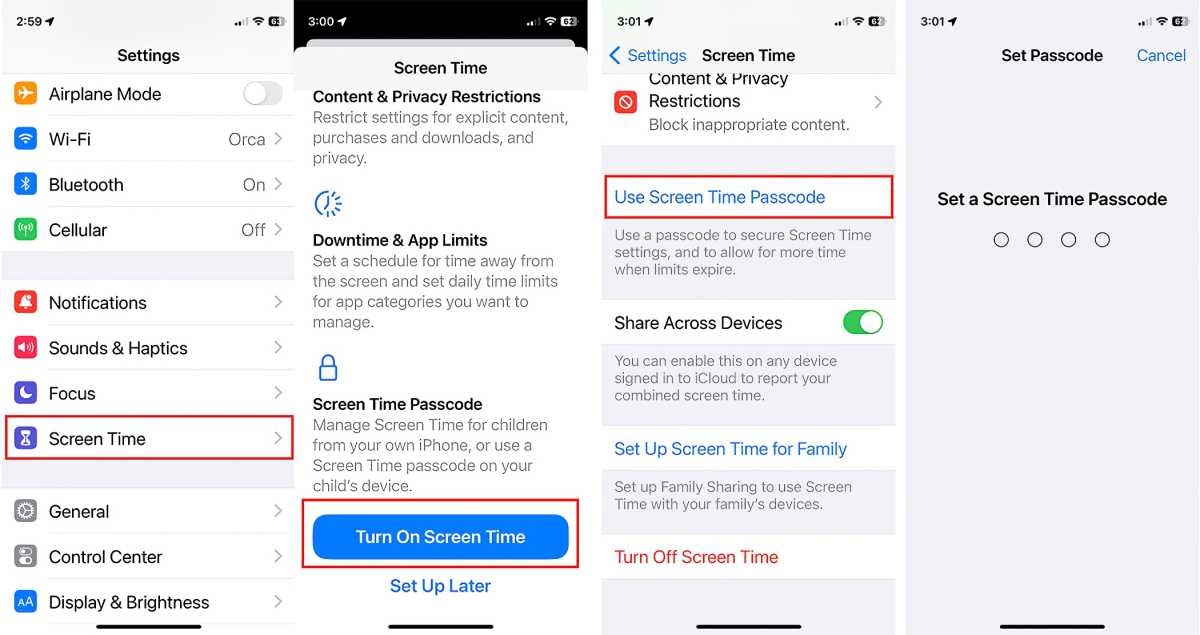
Foundry
Go to Settings, launch Screen Time, and toggle on the Use Screen Time Passcode. We recommend using a different passcode from the one you use to unlock your iPhone for obvious reasons.
Set Content & Privacy Restrictions
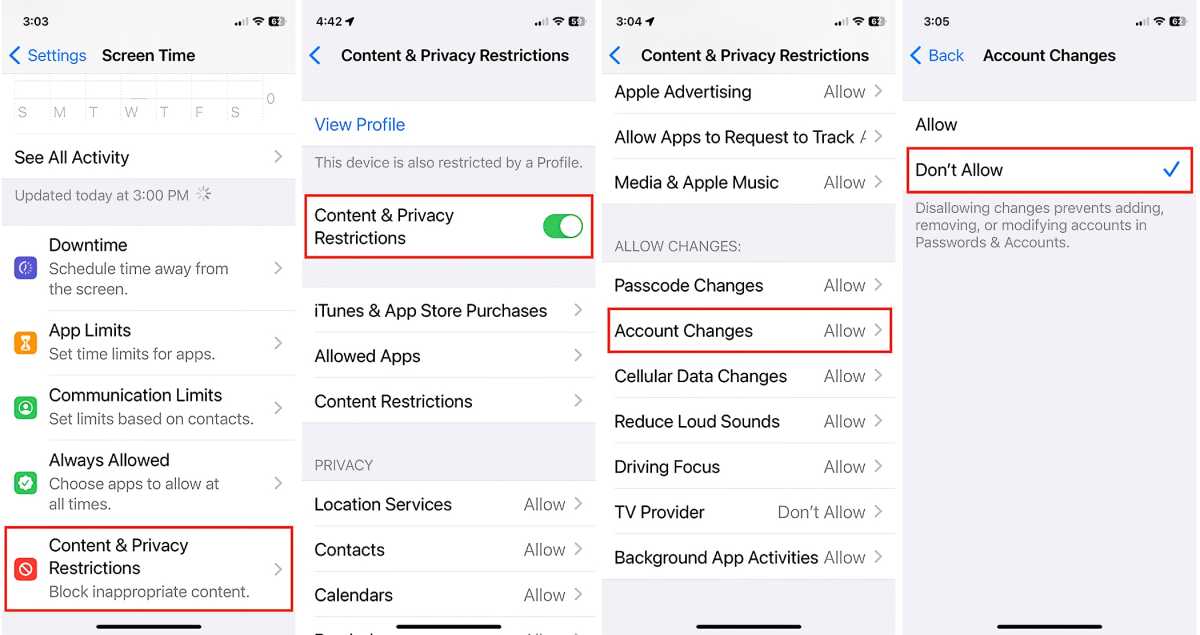
Foundry
Next, go to Screen Time > Content & Privacy Restrictions and toggle it on if it’s not already. Then, scroll down to the Allow Changes section, tap Account Changes, and then Don’t Allow. That will prevent anyone else who has your phone from accessing or changing passwords because they would first need to tap in the unique Screen Time password which they won’t have.
One caveat: If your iCloud account password is saved to your Passwords keychain, a thief could click the forgot password button on the Screen Time page, type in your Apple ID and password, change the Screen Time passcode, turn on account changes, and then change your password.
This simple Screen Time setup will stop—or at least deter—anyone from changing your iCloud password and using that information from draining your bank account, setting up credit cards in your name, and stealing your identity, as you struggle to recover your lost property, privacy, and sanity. You’ll still need to replace your iPhone, but this one setting could keep a bad day from becoming a horrible one.
For more help read: How to find a lost or stolen iPhone with Find My and other methods
Today I Learned is a Macworld column that spotlights lesser-known but useful tips and tricks for Apple users. If you have any ideas for future columns, send an email to michael_simon@idg.com.

