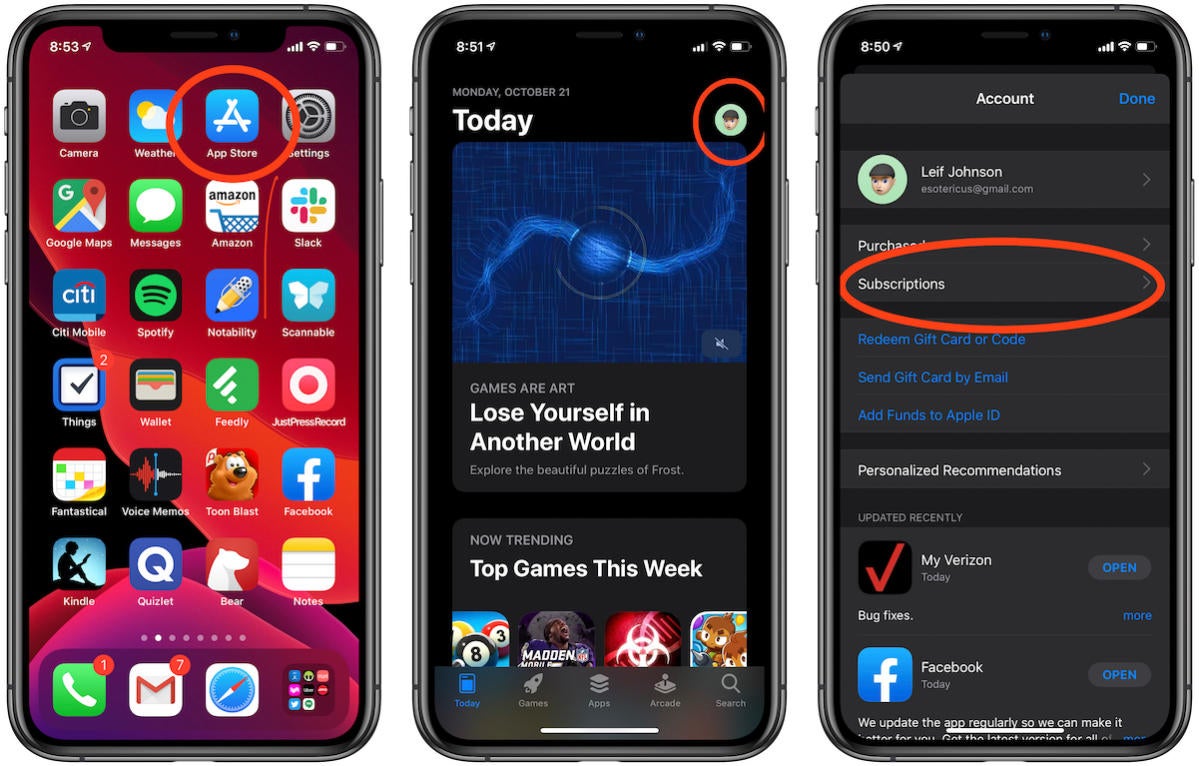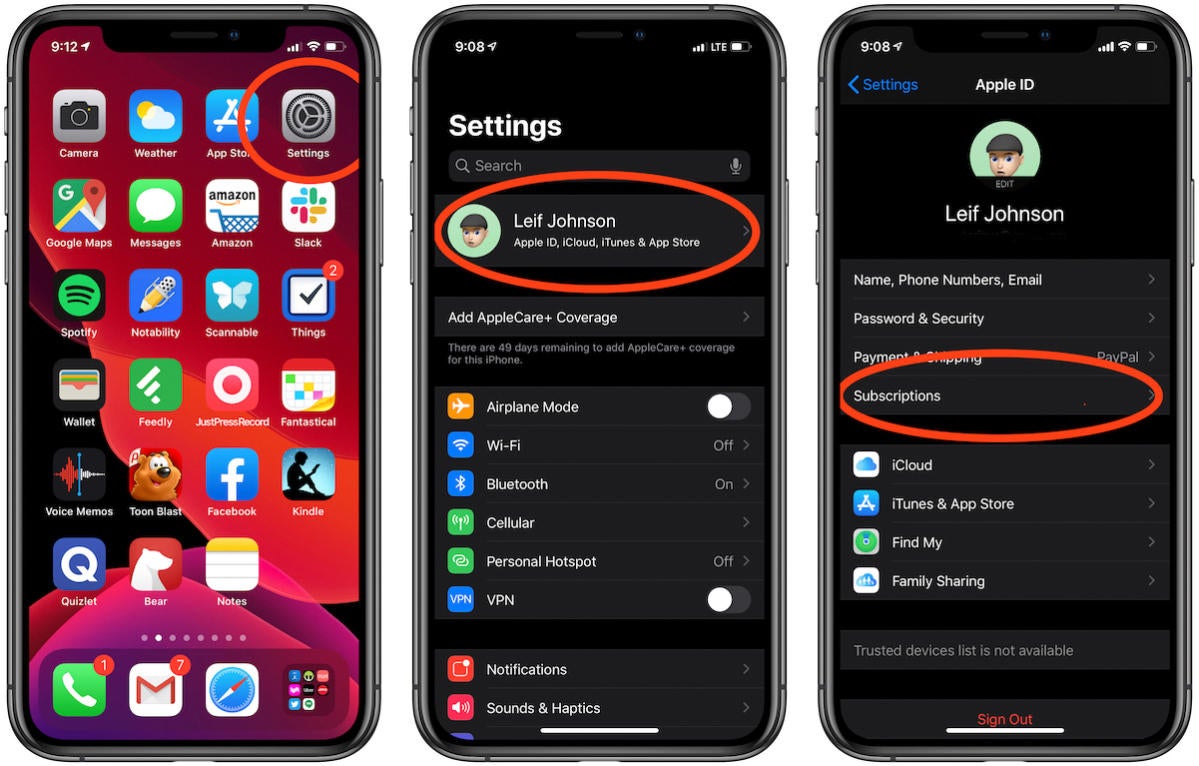One of the best things about signing up for one of Apple’s many subscription services is how easy it is to cancel it later. If you decide that you don’t want to spend any more money on Apple TV, Apple Music, Apple Arcade, Apple News or one of the many other Apple services – including Apple One – it’s possible to cancel if you follow these simple steps.
And with Apple putting up prices for its services in October 2022 many people may be considering if they really need to be spending so much on services that they don’t use as much as they expected to. If you think that the new price for Apple TV $6.99/£6.99 per month (up from $4.99/£4.99) is too much, or that you’d rather switch to another service now that Apple Music is $10.99/£10.99 per month (up from $9.99/£9.99), we are here to help you do that.
It’s not only Apple subscriptions you can cancel this way, you can cancel any subscription you have signed up for via the iOS App Store, Mac App Store or Apple TV Store using the same steps outlined below.
Regardless of whether you want out of HBO Now, Match.com, or your free trial of Apple Arcade, here’s what you need to do to cancel a subscription. Below, we’ll show you how to cancel your subscriptions through either the App Store or the Settings app.
How to cancel subscriptions via the App Store (iPhone/iPad)
You can access all your app subscriptions from your profile in the App Store app. This is a very simple way to cancel (or renew) a subscription. Here’s how to do it.
- Open the App Store app.
- Click on your profile icon in the upper right-hand corner.
- Press Subscriptions.
- You’ll see a list of all your active and expired subscriptions.
- If you want to cancel one, press the desired active subscription and then press Cancel Subscription toward the bottom. You’ll then be done.
- If you want to renew one, click the desired expired subscription. You’ll usually see a list of different plans. Press the one you want, and then iOS will prompt you to approve an Apple Pay payment.
How to cancel subscriptions via Settings (iPhone/iPad)
It is also really easy to manage your subscriptions through the Settings app. Here’s how:
- Open the Settings app.
- Tap your Apple ID “card” with your name and profile image at the top of the menu.
- Press Subscriptions.
- You’ll see a list of all your active and expired subscriptions.
- If you want to cancel one, press the desired active subscription and then press Cancel Subscription toward the bottom. You’ll then be done.
- If you want to renew one, click the desired expired subscription. You’ll usually see a list of different plans. Press the one you want, and then iOS will prompt you to approve an Apple Pay payment.
How to cancel subscriptions via System Settings/System Preferences (Mac)
In macOS Ventura System Preferences has become System Settings, but the method for cancelling a subscription hasn’t changed.
- Click on the Apple ID section.
- Click on Media & Purchases.
- Click on Manage beside Subscriptions. This will open a page in the App Store.
- Find the one you want to cancel and click Edit.
- Click on Cancel Subscription.
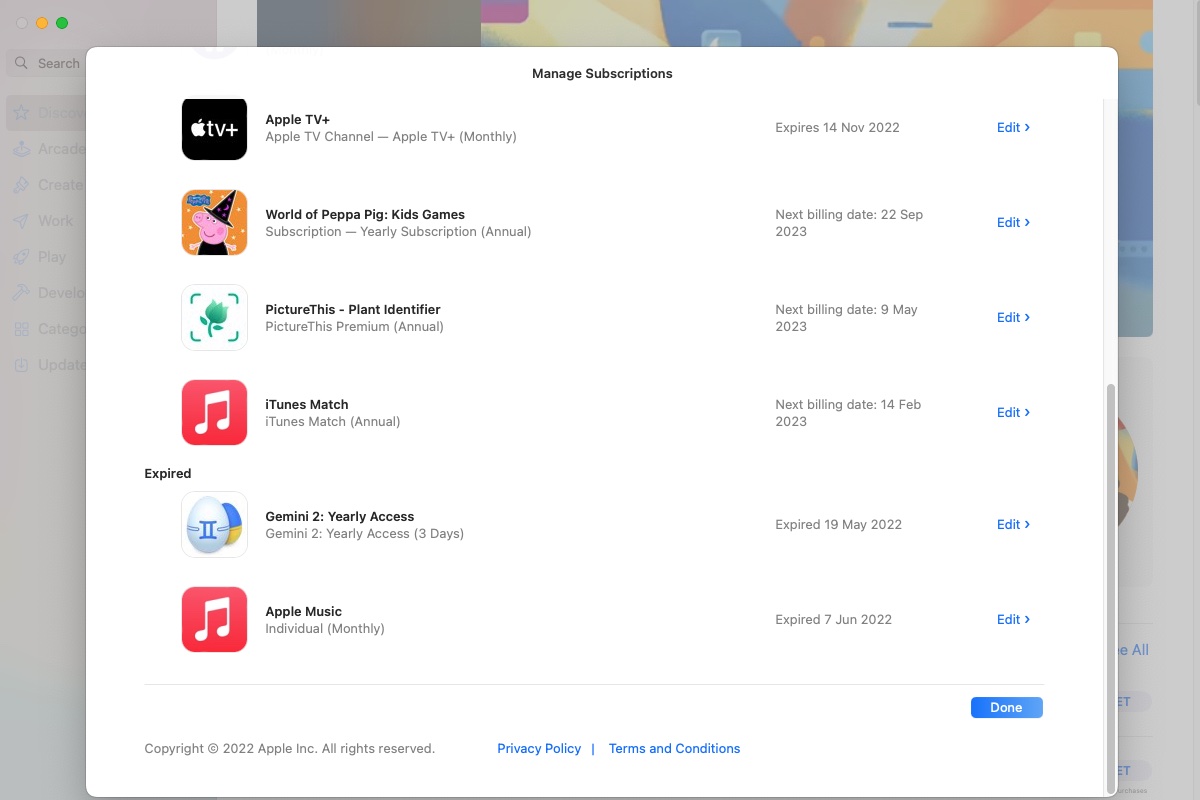
Foundry
How to cancel subscriptions via the Mac App Store (Mac)
- Open the Mac App Store.
- Click on your Account at the bottom left.
- Click on Account Settings.
- Sign in to the App Store.
- In the Manage section click on Manage next to Subscriptions (its at the bottom of the page).
- This will open the same page as seen above.
- Click on Edit on the one you want to cancel and then choose Cancel Subscription.
How to re-subscribe to a service
To resubscribe, repeat the steps above until you get to the subscriptions screen.
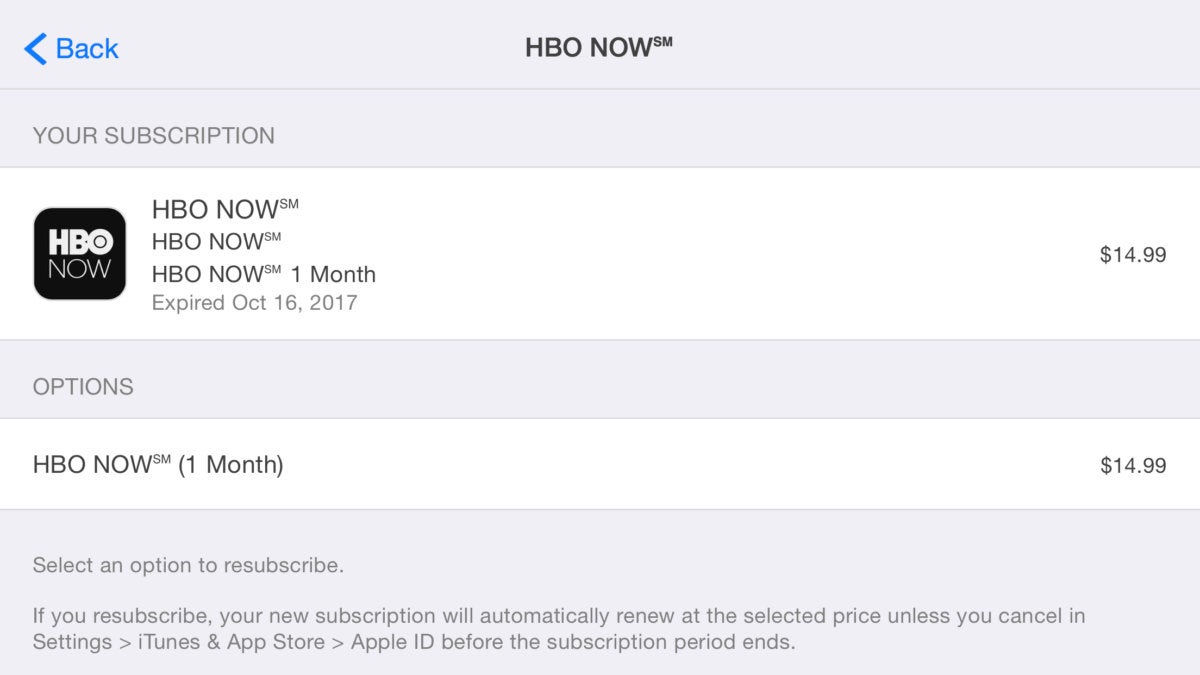
Once you are back to your Subscriptions panel you’ll find your Expired subscriptions underneath your Active subscriptions. Just select the service you’d like to resubscribe to, and then select one of the available plans.