Rick Henningsen has a Photos Library question:
I want to move my Photos Library from the boot drive to a larger external drive. I suspect that I should not just move it in the Finder and then designate the library on the new drive as the system library.
Remarkably, you can just move it!
- Quit Photos.
- Copy the Photos Library by dragging it from the startup volume to your external volume. (Your external volume has to be formatted as APFS or Mac OS Extended (Journaled): check first!)
- When complete, hold down the Option key and launch Photos.
- In Photos, select Photos > Preferences, and in the General tab, click Use as System Photo Library.
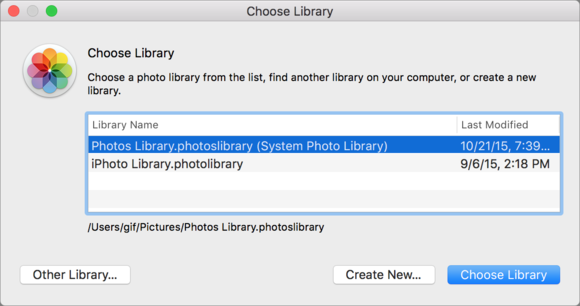
iCloud lets you open other Photos libraries.
If you have iCloud Photo Library enabled, you could see a lot of churning, even if the identical photo set is already synced to the cloud. However, it should eventually complete without massive data transfer once all the photos are checked against those already stored.
An extra tip: Holding down the Command key when you drag files or folders from one volume to another first copies the files, and then deletes them from the original. Only follow this course if you’re sure you have a good backup of the original.
Ask Mac 911
We’re always looking for problems to solve! Email yours to mac911@macworld.com including screen captures as appropriate. Mac 911 cannot reply to email with troubleshooting advice nor can we publish answers to every question.
