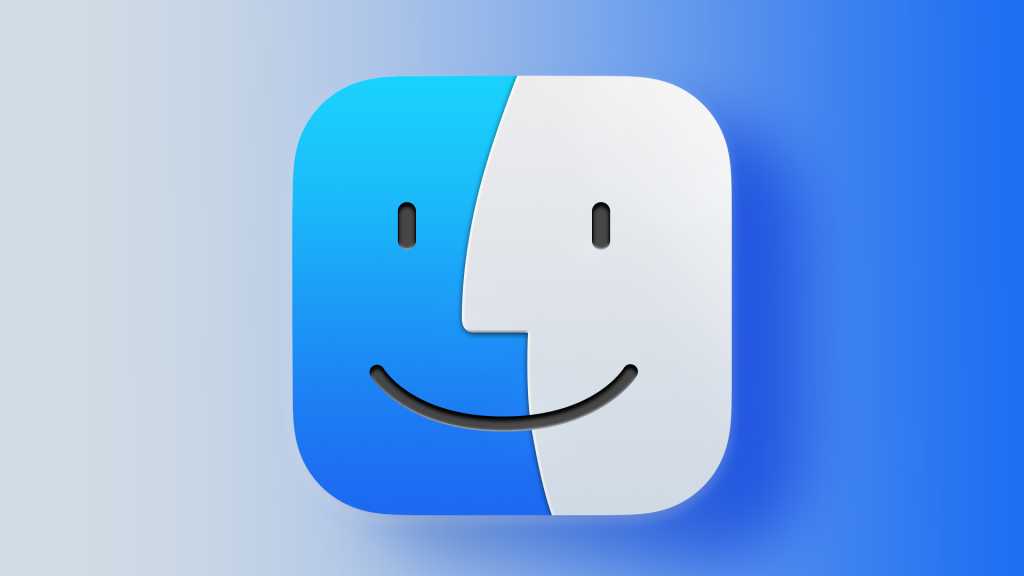You can always find some hidden magic in macOS’s Finder, even if you think you know all the tricks. It’s only recently that I realized I had been underutilizing what you could call “drag, tab, drop” or “drag switch.”
Anywhere in macOS, you can invoke the app switcher using the shortcut Command-Tab. It shows all open apps in the order of last invoked from left (newest) to right. While holding down the Command key, pressing Command-Tab or Command-Shift-Tab cycles you forward or backward through those open apps. You can also use arrow keys or a scroll wheel, touch area, or trackball on a mouse or pointer. (While holding Command after pressing Command-Tab, you can add Escape to exit the app switcher without changing the frontmost app.)

The app switcher facilitates dragging and dropping items between apps.
Foundry
If you select one or more items in the Finder or any app that lets you drag things and communicate between apps, you can invoke the app switcher to select an app to wind up in, have the window in that app appear, and then release the items. These items are copied to the destination, added to a queue, or acted upon in whatever way the destination app allows.
For instance, when I’m uploading items from the Finder to a file-transfer server, I select them in the Finder, Command-Tab to switch to Transmit, and then release while hovering over the correct server window. This can be much more interactive, efficient, and accurate than having to navigate via an Open dialog box and make multiple selections (though some people will prefer that).
Ask Mac 911
We’ve compiled a list of the questions we get asked most frequently, along with answers and links to columns: read our super FAQ to see if your question is covered. If not, we’re always looking for new problems to solve! Email yours to mac911@macworld.com, including screen captures as appropriate and whether you want your full name used. Not every question will be answered, we don’t reply to email, and we cannot provide direct troubleshooting advice.