Prior to macOS Ventura, macOS has a wake, sleep, startup, and shutdown scheduling tool built in, located in System Preferences > Energy Saver, or if you are on a MacBook, System Preferences > Battery.
If you wanted to switch on a schedule so that your Mac would shut down every night and start up every morning at a certain time, then you could do this easily:
Apple only lets you schedule two actions: a time to “Start up or wake,” which brings a Mac back to life whether it’s powered down or in sleep mode; and Sleep, Restart, or Shut Down. You can choose to have the action happen at a set time daily, on weekdays, on weekends, or on a particular day of the week. Unfortunately, you can’t schedule more elaborate combinations of options, such as restarting every Sunday night and shutting down at 6 p.m. during the week.
We’ll explain how to do that below.
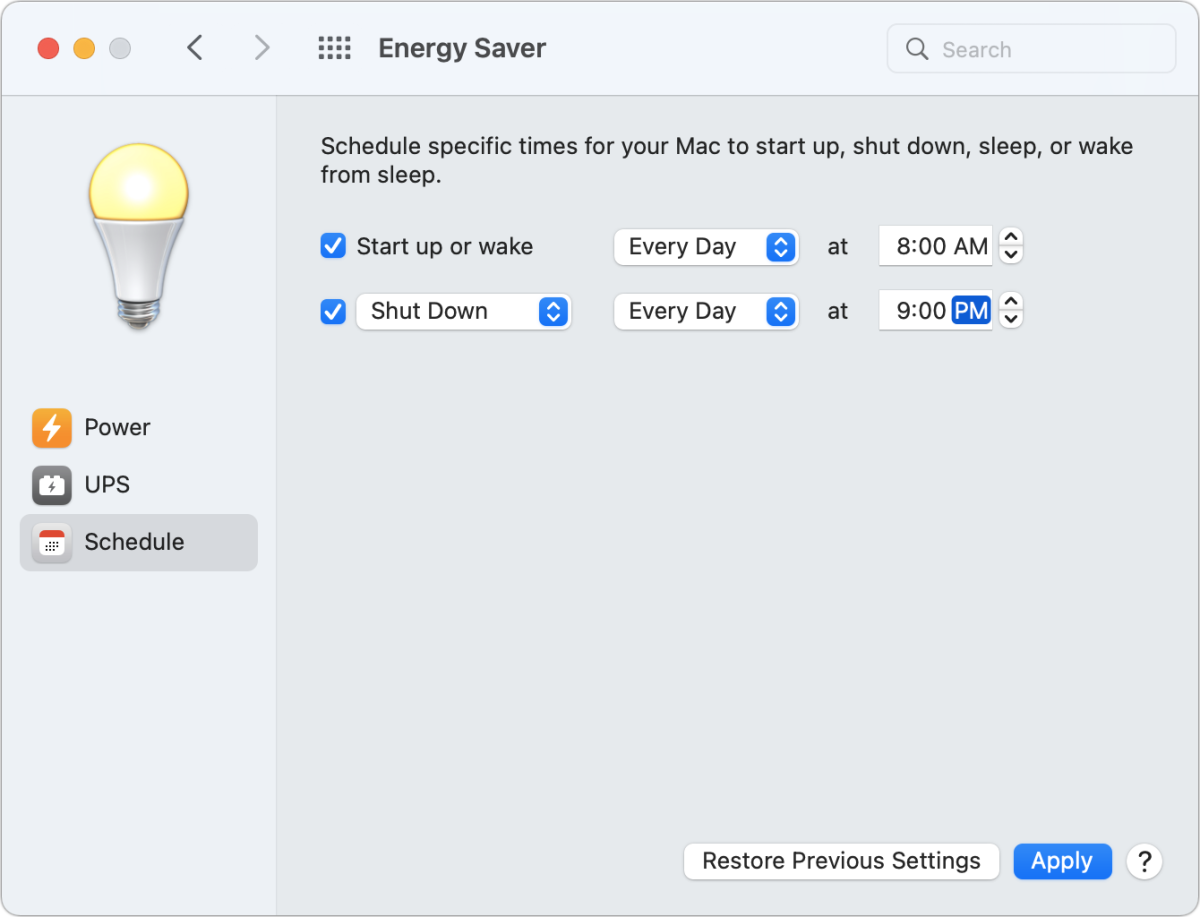
How to schedule a Mac to turn off and on in Monterey and earlier
- Open System Preferences
- Go to Energy Saver on a Mac, or Battery on a Mac laptop.
- Find Schedule (In older versions of macOS, the Schedule button was at the bottom of the Energy Saver tab.)
- Choose your start up time.
- Choose your sleep time.
How to schedule a Mac to turn off and on in Ventura
Doing the same in Ventura is a little more complicated because Apple has removed the scheduling options. You may be hunting for them and assuming that it’s just that System Preferences is now System Settings and everything has changed – but the option is no longer there.
But all is not lost. It is still possible to schedule your Mac to turn on and off, you just have to use Terminal. So this one is for the pros.
- Open Terminal.
- enter one of the following pmset commands:
pmset -g sched: See the current schedule.
sudo pmset repeat wake M 8:00:00: Schedule your Mac to wake at 8:00 a.m. every Monday.
sudo pmset repeat cancel: Cancel the current schedule. - Press Return.
For more advice about how to do this consult Apple’s support page.
We also cover How to stop your Mac sleeping when the lid is closed separately.
Should you turn your Mac on and off
This is an interesting question we address here: Should I shut down my Mac every night? Our advice is yes you should, although not necessarily every night. Shutting down means your Mac’s RAM will clear, among other things. Plus it will save your electricity bill.
But your Macs will still ‘Sleep’ even if you don’t shut it down. Macs have many features to reduce wear and tear on their internal components when they’re not in active use. Hard drives spin down, components go to sleep—a Mac laptop might even enter a hibernation mode that uses less energy than the normal sleep mode.
However, powering down your Mac entirely always uses less energy and incurs less wear than having power flowing through, particularly with desktop units, which have to maintain a minimum flow to restore their state from sleep.
Even if you don’t want your Mac to power down, you might want it to sleep without having to invoke that mode if you leave the computer without having it configured to do so in the Power view (Energy Saver preference pane) or Battery and Power Adapter views (Battery preference pane).
We also run through How to shut down a MacBook or Mac.
Ask Mac 911
We’ve compiled a list of the questions we get asked most frequently, along with answers and links to columns: read our super FAQ to see if your question is covered. If not, we’re always looking for new problems to solve! Email yours to mac911@macworld.com, including screen captures as appropriate and whether you want your full name used. Not every question will be answered, we don’t reply to email, and we cannot provide direct troubleshooting advice.