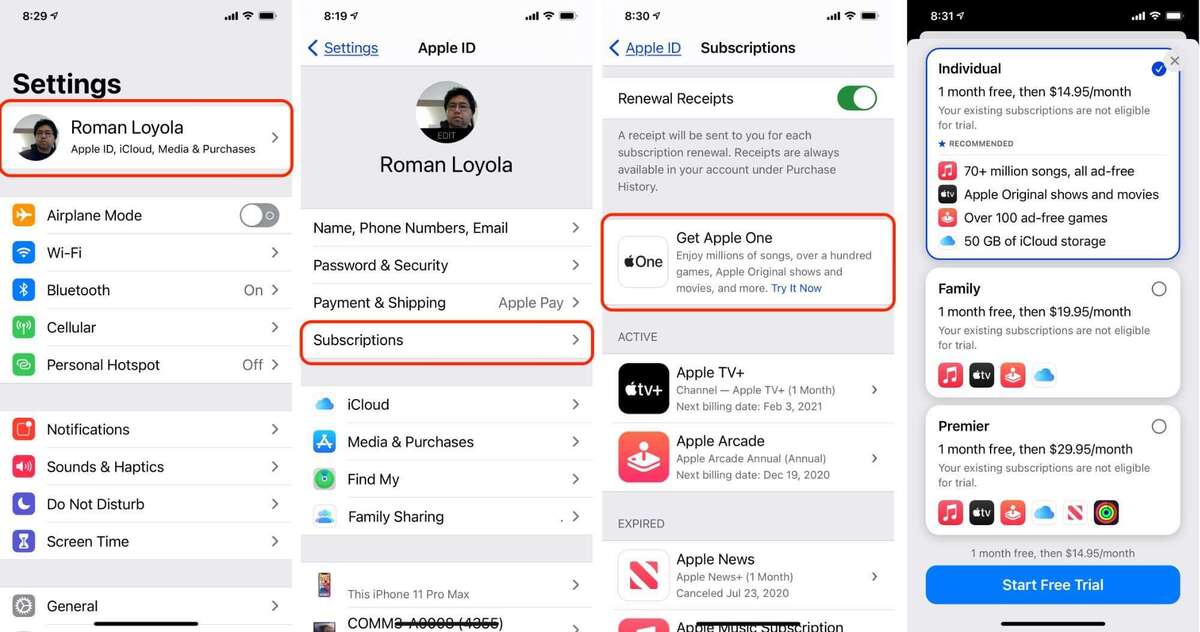Last September, Apple revealed the Apple One services bundles, a set of plans that package Apple’s services together at lower prices than signing up for each service individually.
The Apple One bundles are finally available and you can sign up now—if it shows up for you. It’s being rolled out gradually. (Apple One signup appeared for me on my iPhone, and then it disappeared. And then it reappeared.) By November 1, it should be available to everyone.
Apple offers three bundles:
Individual: ($14.95 per month): includes Apple Arcade, Apple Music, Apple TV+, and 50GB of iCloud storage for one user. This plan offers a $6 savings per month over à la carte pricing.
Family: ($19.95 per month): includes Apple Arcade, Apple Music, Apple TV+, and 200GB of iCloud storage. Can be shared with up to six family members (yourself and five others). This plan offers an $8 monthly savings over à la carte.
Premier: ($29.95 per month): includes Apple Arcade, Apple Fitness+, Apple Music, Apple News+, Apple TV+, and 2TB of iCloud storage. Can be shared with up to six family members (yourself and five others). You’ll save $25 per month with this plan.
The Fitness+ service is still not yet available, but the company says it is coming later in 2020.
How to sign up for Apple One on iPhone/iPad
The easiest way to sign up is to go to one.apple.com on your iPhone or iPad (if you’re on iOS 13, you may need to update first). That will take you right to the Apple One sign-up page.
You can also manually sing up in your iCloud subscription settings page:
1. Launch the Settings app.
2. Tap your Apple ID at the top of Settings. It’s the box with your name on it.
3. Tap Subscriptions.
4. The next screen shows your Apple services subscription, At the top should be a Get Apple One entry. Tap it.
5. You’ll see a screen with the different Apple One plans. You get a month free, then you’ll be charged on a monthly basis. To select your plan, tap the circle for the plan in the upper right.
6. Tap Start Free Trial.
7. The Apple Pay screen will appear. Double-click the side button to confirm.
You’re done!
How to sign up for Apple One on the Mac
1. Go to System Preferences and then click Apple ID at the top.
2. Click Media & Purchases in the left column.
3. In the main section of the window, click the Manage button next to Subscriptions.
4. The App Store will launch. An entry will appear for Apple One. Click it.
5. Select your plan and then complete the registration.
How to change your Apple One plan
If you want to change the plan you have, you can do that on your iPhone or iPad by going to Settings > Apple ID > Subscriptions > Apple One, and then you can select a plan.
On the Mac, go to System Preferences > Apple ID > Media & Purchases, then click the Manage button next to Subscriptions. The App Store will open and show your subscriptions. Click the Edit link in the Apple One entry, and then you can change your plan.
How to cancel Apple One
On the iPhone or iPad, go to Settings > Apple ID > Subscriptions > Apple One, then scroll to the bottom, where you’ll find the Cancel Apple One button.
On the Mac, go to System Preferences > Apple ID > Media & Purchases, then click the Manage button next to Subscriptions. The App Store will open and show your subscriptions. Click the Edit link in the Apple One entry, and then you find a button to cancel.
You can learn more in our Apple One FAQ.
The availability of Apple One was first reported by Bloomberg’s Emily Chang and Mark Gurman. Apple CEO Tim Cook announced the availability of Apple One during the company’s Q4 2020 earnings call.