We all know that iPhones and water are a bad combination, but occasionally a handset meets up with a giant water splash, a swimming pool, a toilet bowl (don’t ask), or some other wet environment. Most newer iPhones are water and dust resistant to the IP68 standard, but they are not waterproof. When moisture invades the speaker grill or the charging port, it could cause widespread damage.
Apart from allowing your iPhone to dry, piling on silica packets, or praying to the phone goddess, I recently discovered a Siri shortcut called Water Eject that may be your best bet for removing water from your iPhone. This shortcut requires the Shortcuts app, which comes with all current iPhones and is compatible with any iPhone running iOS 12 or later. Water Eject is not included as a default shortcut, but you can easily snag it from the Shortcuts Gallery website.
To get started, navigate to the Shortcuts app on your iPhone. If you do not have the Shortcuts app, download it from the App Store. Then, use your iPhone’s browser to navigate to the ShortcutsGallery.com Water Eject page. From there, you can add the shortcut to your collection by tapping the Get Shortcut and Add Shortcut buttons. When it’s installed, the Shortcuts app launches, and the shortcut icon appears at the top of the All Shortcuts list.
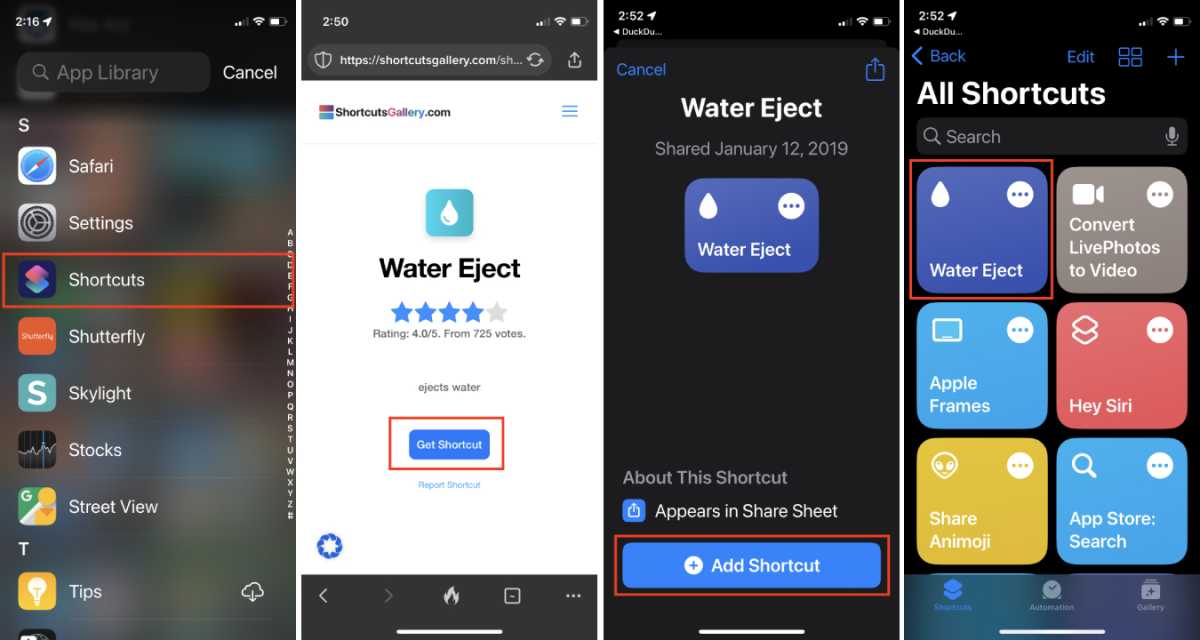
Foundry
To use the new shortcut, tap the Water Eject icon and then the Begin Water Ejection button. You will hear a light humming noise for a few seconds as the vibration propels the water out of your phone. You can repeat the process if needed. If there’s water in your phone, the vibration and low-frequency sound will expel it from the speaker and Lightning port similar to the Water Lock feature on the Apple Watch.
If all that tapping and swiping gets you down, no worries. You can use the Hey Siri voice command “Water Eject” to get the party started. You can also keep the shortcut handy by placing it on your Home screen: In the Shortcuts app, tap the shortcut’s three-dot icon, then tap the down arrow on the shortcut’s name at the top of the screen, and choose Add to Home Screen from the pop-up menu.
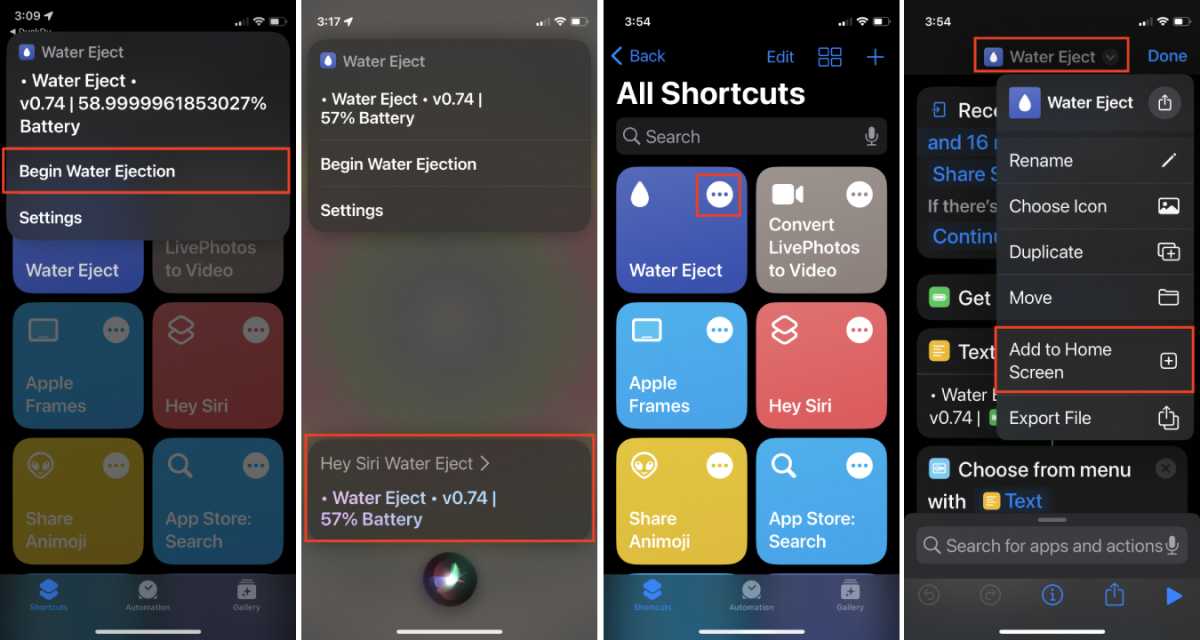
Foundry
Today I Learned is a Macworld column that spotlights lesser-known but useful tips and tricks for Apple users. If you have any ideas for future columns, send an email to michael_simon@idg.com.

