I have noted many times that the Apple ID is the center of one’s Apple life. It’s your ID across all stores and services, and a tool to recover access to your Mac, iPhone, and iPad (or erase them remotely if lost or stolen), depending on how you’ve configured things.
But many, many people started down a path years ago, where a single adult in the family set up an Apple ID, then shared it with a partner or spouse, then extended it to their parents or children. You may even have added aliases for email and as backup contact emails to your Apple ID. Suddenly, you realize you’re all getting each other’s messages and email, and everything is a horrible mess.
Apple doesn’t let you split Apple ID accounts up, something I think is way overdue (as is merging accounts). But here’s a set of strategies that can help.
Migrate non-Apple email addresses to their own Apple IDs. These are addresses that don’t end in icloud.com, mac.com, or me.com. Those addresses can’t be moved; they’re effectively permanently associated with the main Apple ID.
Enable Family Sharing for the group of accounts to continue to share and access media and apps across these accounts. This ensures nobody loses access to things they bought or use—as long as the Family Sharing group remains intact and with the same members. (Many apps don’t allow shared in-app purchases and subscriptions; developers choose to allow that.)
Create new Apple IDs for everyone who doesn’t have a third-party email address, particularly children, even if they already have aliases in your main Apple ID account.
Let’s take this one step at a time.
First, if you have added a non-Apple address to your Apple ID as a “reachable at” or “rescue” address, this column from 2018 should help you migrate it to a new Apple ID.
Next, enable Family Sharing. Family Sharing costs nothing, lets you choose to pool total storage among family members while keeping each person’s storage private from everyone else, and lets people in the group opt to share purchases. To enable Family Sharing, go to Settings > account name > Set Up Family Sharing > Get Started in iOS and iPadOS. In macOS 10.14 Mojave or earlier, open the iCloud preference pane and click Set Up Family. In macOS 10.15 Catalina or later, open the Family Sharing pane.
Finally, create new Apple IDs for kids or other people who have addresses already associated with your existing Apple ID.
Log out of Apple ID on all their existing devices via the iCloud controls: in iOS/iPadOS, Settings > account name > Sign Out; in macOS Mojave and earlier, sign out from the iCloud preference pane; in Catalina and later, use the Apple ID preference pane’s iCloud view.
When prompted to save or delete items synced via iCloud, figure out which you want, as it will vary by person, device, and service.
Create a new Apple ID by following prompts in any of those locations while logged out.
Log in to that new Apple ID for each person on each of their devices.
Go back to Family Sharing and invite each of the new Apple IDs you created to join the Family Sharing group.
Now, you can forward email from your main Apple ID account for those iCloud accounts that you can’t transfer to the new iCloud addresses for people you just made.
Take this as the example. Let’s say one of your kids’ names is Jesse Smythe, and you had jessesmythe@icloud.com registered as an alias with your Apple ID account. Their new account is jessie_bessie@icloud.com. iCloud lets you forward email via rules directly at icloud.com, so you don’t have to keep a Mail app running on a Mac to make this happen.
Log in to iCloud.com with your main Apple ID.
Switch to the Mail app, click the gear icon in the lower-left corner, and select Preferences.
Click the Rules tab.
Click Add a Rule.
Using popup menus and fields, create a rule that reads, in effect, “If a message, is addressed to,
jessesmythe@icloud, Then, Forward to,jessie_bessie@icloud.com”, and click Done.Repeat rule 5 for any additional associated iCloud addresses and aliases.
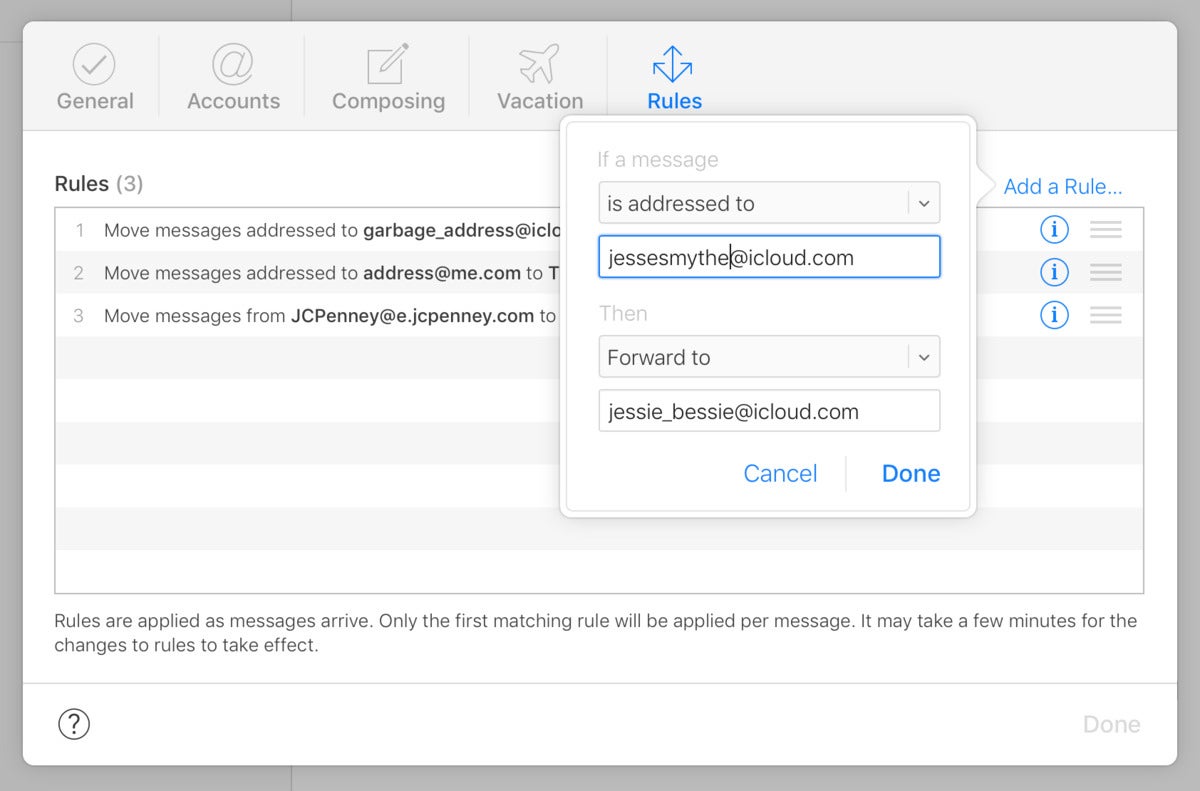
A forwarding rule lets you keep old iCloud aliases in use even as you create a new Apple ID for people who formerly shared your account.
Your account is now as split up as it can be without losing access to email or purchases at each account through forwarding and Family Sharing.
This Mac 911 article is in response to a question submitted by Macworld reader Darryl.
Ask Mac 911
We’ve compiled a list of the questions we get asked most frequently along with answers and links to columns: read our super FAQ to see if your question is covered. If not, we’re always looking for new problems to solve! Email yours to mac911@macworld.com including screen captures as appropriate, and whether you want your full name used. Not every question will be answered, we don’t reply to email, and we cannot provide direct troubleshooting advice.

