As the executive editor of Macworld, I’d like to think I’m pretty up-to-date with iPhone and Mac tips, tricks, and features. But when using my Mac last week, I learned something new that I should’ve known years ago. In fact, I was so embarrassed that I didn’t know it, I decided to turn it into a recurring column. Welcome to the first installment of Today I Learned (TIL).
Okay onto the tip. It’s actually a feature from iOS 8.1, which arrived more than seven years ago. That’s older than the iPhone X, AirPods, Apple Music and–well, you get the idea. So what is this revelatory new feature that I should have been using since 2014? Text Message Forwarding.
Of course, I’ve long known about sending iMessages on my Mac, but I discovered the green-bubble feature accidentally. Instead of picking up my iPhone like I normally do to send an SMS message to one of my non-iPhone-using friends, I absent-mindedly tried to send the text using the Messages app on my Mac and received a pop-up message suggesting that I turn on Text Message Forwarding on my iPhone.
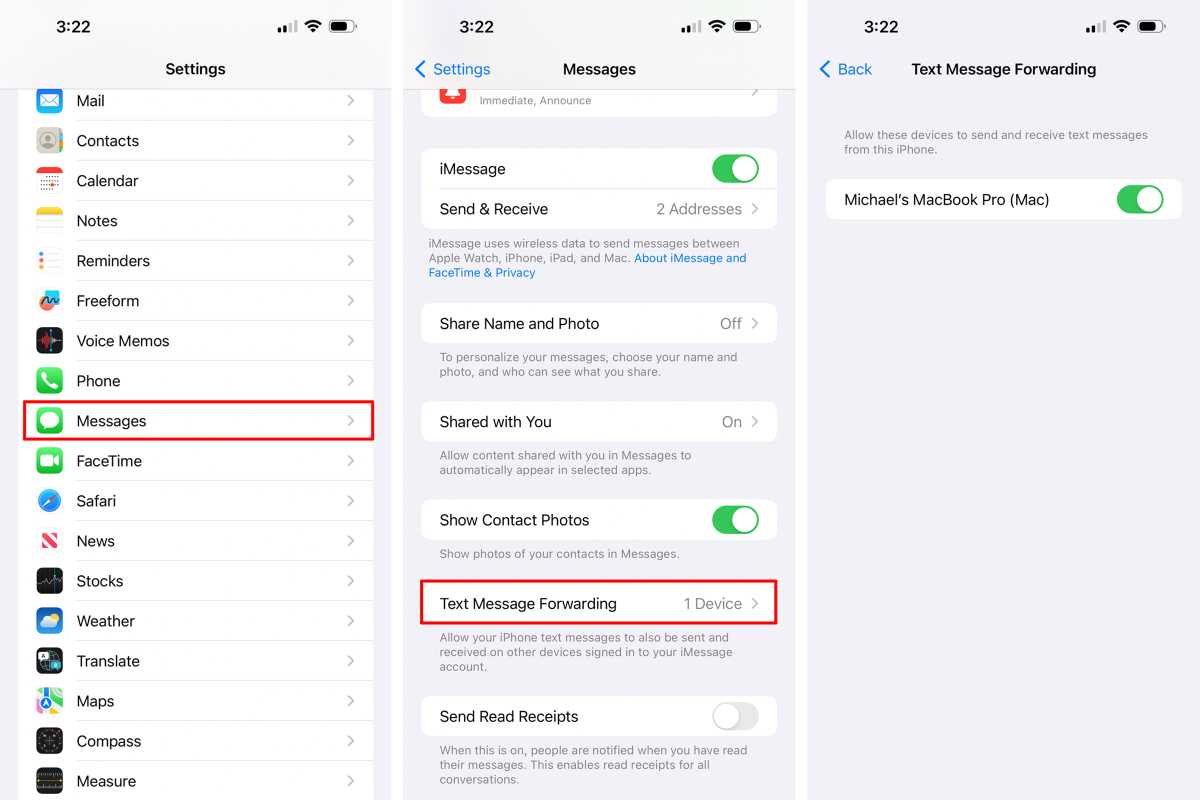
Foundry
Wait, what? This isn’t the first time I accidentally tried to text on my Mac but it is the first time I got a message telling me that there was another way. I don’t know why I got a message this time rather than the usual “Not Delivered” stamp, but needless to say, I’m glad it did. The message told me to go to the Messages settings on my iPhone and turn on Text Message Forwarding for my MacBook, which I did.
The trick is that your iPhone needs to be nearby for it to work since you’re technically forwarding messages instantaneously from your iPhone to your Mac. But since most people generally have their iPhone right next to their Mac anyway, it all just works.
And now not only can send and receive green-bubble messages on my Mac, but I can also get one-time passwords for logins without reaching for my iPhone, copying it, and relying on Universal Clipboard.
Today I Learned is a Macworld column that spotlights lesser-known but useful tips and tricks for Apple users. If you have any ideas for future columns, send an email to michael_simon@idg.com.
For more Messages tips see:
How to receive texts to a phone number across all your Apple devices
How to use new Messages features
How to disable or enable read receipts for Messages
How to block unwanted message senders and callers in Messages

