Ah, September: The time of year when hot summer days turn to crisp autumn ones, leaves are burnished in shades of red and gold, and pumpkin spice begins its inexorable creep back into all our lives. But if you breathe deep you can just smell something else in the air: fresh Apple software updates.
Yes, Apple this week dropped a slew of revisions to almost all of its major platforms (sorry, macOS, you have to wait until next week). You’ve no doubt already read of contact posters, new widget interfaces, and FaceTime on the Apple TV 4K, but I wanted to take a few moments to wax rhapsodic about a few of my favorite overlooked features—and, specifically, features that help you not overlook things.
Because this year’s updates all provide better ways to navigate the world around us, and even without a second-generation ultra wideband chip, you can still find exactly what you’re looking for.
No grid, no problem
For those of us of a certain age, it’s funny to look back at a time when we couldn’t rely on a device in our pocket to tell us where to go—unless that “device” was a gigantic folded-up piece of paper. Nowadays, we’re so reliant on our devices to get to our destinations that it’s a real shock when we end up someplace where we can’t rely on them.
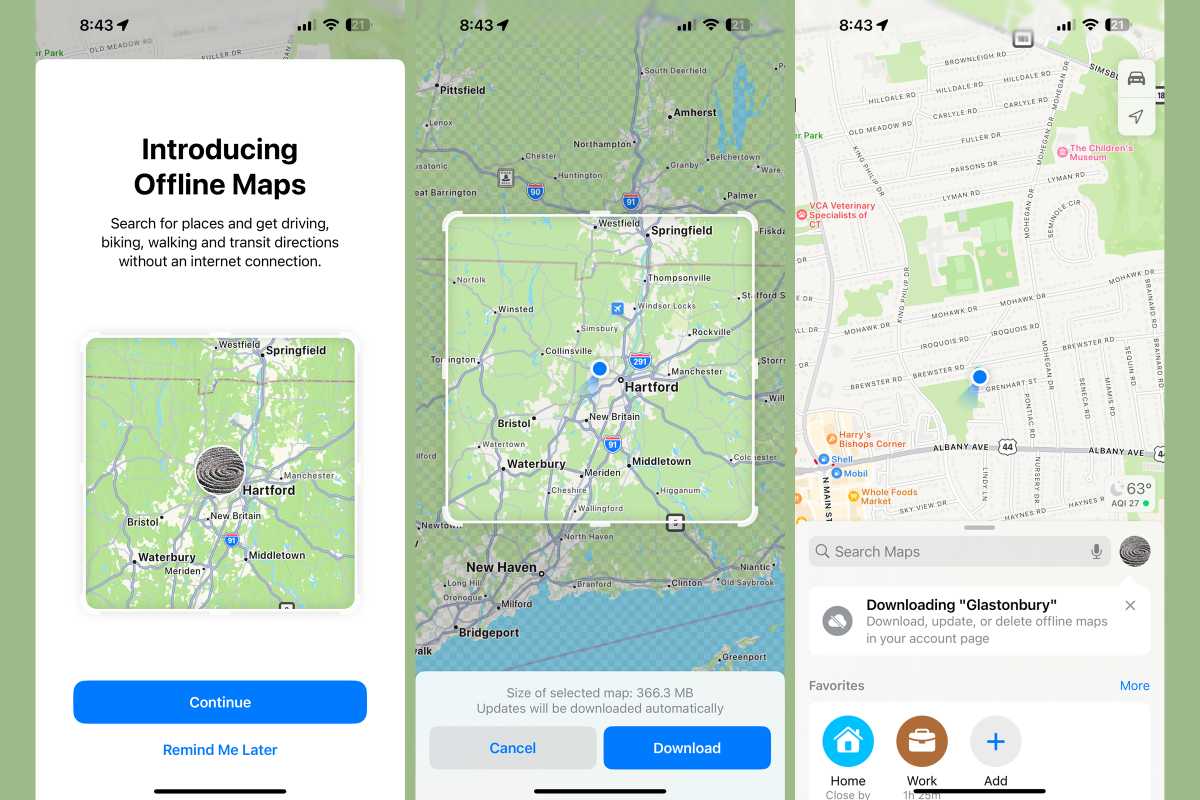
Foundry
Apple has finally addressed this omission in iOS 17 with offline maps, which lets you download portions of its mapping data for reference even when you don’t have a network connection. Not only does this feature work really well, but Apple’s also provided an uncharacteristic amount of control over exactly how it functions, including letting you bookmark specific areas, easily and automatically update those maps, and even opt to use those maps when you’re still connected. But it can be a little difficult to find: It’s all squirreled away behind your profile picture in the Maps app.
While there are a few places in the US that I do travel to that have limited connectivity, one place I really foresee taking advantage of this is traveling abroad. Because it’s not limited purely to maps but also includes directions, estimated arrival times, and public transit information, it’s incredibly handy for getting around without having to spend a fortune on international data plans or local SIMs. So maybe getting lost really is a thing of the past.
Walk this way
I enjoy a good walk, especially when I’m exploring a new city, but it’s a pain to have to constantly pull out my phone and check Maps—not to mention the risks of looking like a tourist. The Apple Watch has long had walking directions, of course, but I’ve always felt like they weren’t particularly useful, cueing you only to the next turn you were going to take, with little context about your surroundings.
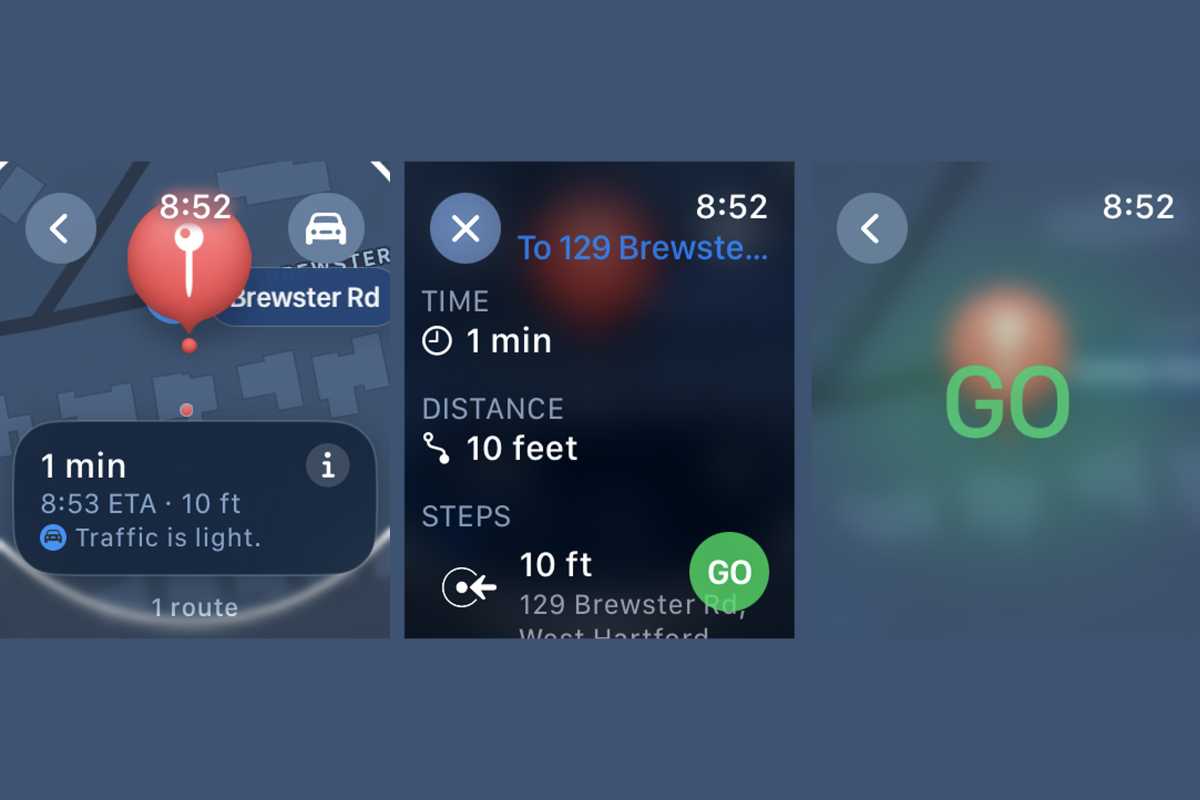
Foundry
In watchOS 10, Maps’s walking directions have gotten a significant and much-needed overhaul and it’s simply great. Rather than just providing text for your next turn, your Apple Watch will actually show you a bird’s-eye view of the map and your route along it. It’s a great use of the bigger and better display on recent Apple Watches and a far more useful way to navigate by foot. No need to pull out your phone.
During the beta period, I was traveling in a city I’d never been to before, and used my Watch for walking directions between a couple of locations. Not only was it far more useful than relying on my phone, but somehow, unlike the previous version of this feature, it felt, well, futuristic.
Remotely interesting
If you’re an Apple TV user, one thing is for certain: you have misplaced your remote. That’s nothing to be ashamed about: it’s small and fits perfectly between couch cushions, and if you happen to have an enterprising toddler in the house, that’s the best-case scenario—don’t ask me how I know.
With iOS 17 and tvOS 17 installed, you can finally track down that errant little slab of silver with the Find Remote feature. It’s a little tricky to find: you need to open the Apple TV Remote from Control Center, select the name of your Apple TV at the top, and then tap the Find button that appears. Then you’ll be taken to an AirTag-like interface where you’re told, Grover-style, whether you’re far from or near the remote. Haptics cue your progress until you’re alerted that the remote is “here” and prompted to look around.
Without an Ultra Wideband chip, this process isn’t as precise as with an AirTag, and the Siri Remote doesn’t have a built-in speaker to play sounds helping you zero in on its exact location, but at least it helps you narrow it down. On the very day Apple’s software came out, I used this feature to track down my remote, you guessed it, between the couch cushions. Honestly, I should probably just start looking there.

