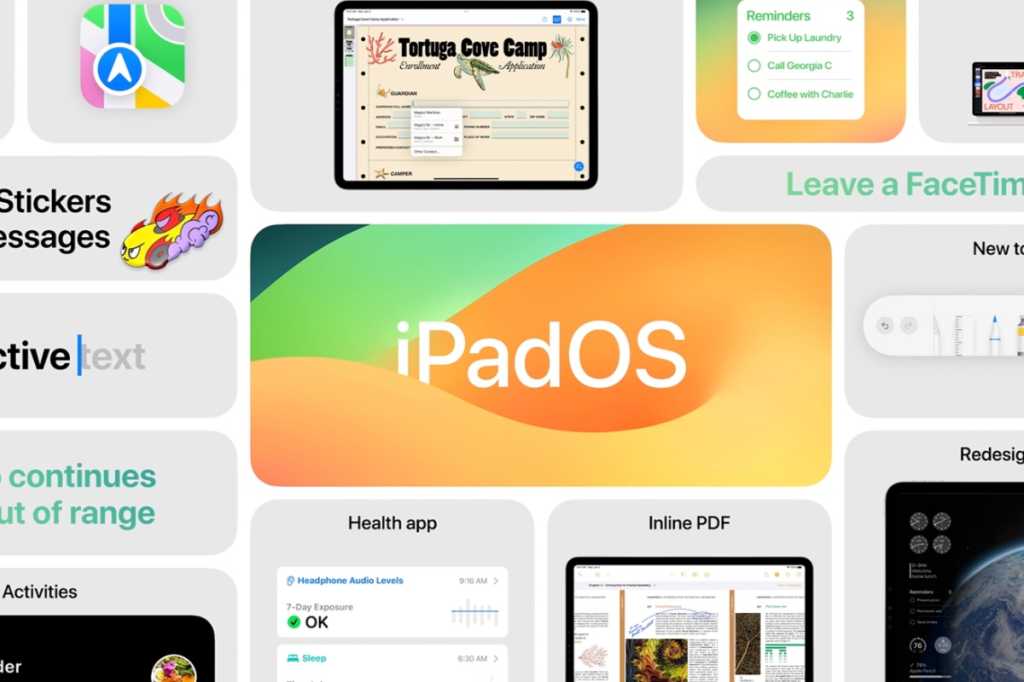At WWDC on June 5, 2023, Apple revealed new features that are coming in iPadOS 17, among them many features that arrived on the iPhone in 2022. At the iPhone launch event on September 12, Apple revealed that on September 18, 2023, iPad users will be able to install iPasOS 17 on their iPads and enjoy the redesigned Lock Screen, interactive widgets, enhanced ways to work with PDFs and a redesigned Health app.
Read on for the lowdown on all the new features that iPad users will gain on their devices when the final version of the software becomes available in the fall of 2023.
iPadOS 17 release date: When will iPadOS 17 come out?
Apple has made the final version of iPadOS 17 will be available to install on compatible iPads. The update arrived on Monday, September 18. This is a similar timing to previous years, with the exception of 2023, when iPadOS was delayed and launched alongside macOS Ventura.
- iPadOS 16: October 24, 2022
- iPadOS 15: September 20, 2021
- iPadOS 14: September 16, 2020
- iPadOS 13: September 24, 2019
To see the history of every release so far, you can read our guide to all the iOS and iPadOS versions.
iPadOS 17 beta: Latest version
In the run-up to the full release, Apple has made available beta versions of the iPadOS to those on the Apple Beta Software program. There is a developer beta and a public beta.
This beta program won’t end just because iPadOS 17 has arrived. Apple will continue to test new features and, inevitably, fix bugs and address security issues. So following the arrival of iPadOS 17, work on the iPadOS 17.1 beta will commence.
The latest developer beta is the iPadOS 17 Release Candidate, released on September 12.
- June 5, 2023: iPadOS 17 is announced at WWDC, and the first developer beta is released.
- July 12, 2023: Apple releases the first public beta of iPadOS 17.
- June to September 2023: A series of additional developer and public betas appear.
- September 18, 2023: The final public version of iPadOS 17 will be released.
iPadOS 17: How to install iPadOS 17
Whether you want to install the beta or the full version the method is similar (although if it’s the beta you want you will have to join the relevant beta program first).
- To install iPadOS 17 open the Settings app on your iPad and choose General > Software Update.
If you want to make installing updates even easier, turn on Automatic Updates, which you can do from the same screen.
We cover this in more detail here: How to get iPadOS 17 on your iPad
iPadOS 17: How to install iPadOS 17 beta
If you want to be a step ahead you can install the beta of iPadOS 17 – even after the full version launches Apple will continue to develop new features and you will get to play with them first if you are running the beta.
There are two beta programs: one for developers and one for those who sigh up to test the public beta.
If you want to install a developer beta, you need, unsurprisingly, to be a registered Apple software developer. However, where it used to be the case that you could only get the developer beta if you were a paid member of Apple’s developer program (which cost $99 a year). It is no longer necessary to pay to get priority access to all of Apple’s developer betas, including iOS, macOS, watchOS, and tvOS. You just need to be a signed-up developer (all you need to do is sign into the Apple Developer App with your Apple ID).
If you aren’t a developer then go for the public beta instead: these come out later than the developer betas, but they are free, and still give you bragging rights with your friends. For more on joining the program read: How to join Apple’s beta program and try out new software.
Apple changed the way betas are installed in iPadOS 16.4, and they are now tied to Apple IDs rather than profiles, so the process is a little friendlier than before.
- Open the Settings app on your iPad and choose General > Software Update.
- If you are registered for a beta you’ll see a beta option, just make sure that’s selected and you will see the latest beta version to download.
It’s important to stress that betas are not finished software and are likely to contain bugs. That’s kind of the point of testing them. So be prepared for things to go wrong, maybe catastrophically, and we don’t recommend that you install a beta on your primary device. If that doesn’t put you off, follow our iPadOS beta installation guide.
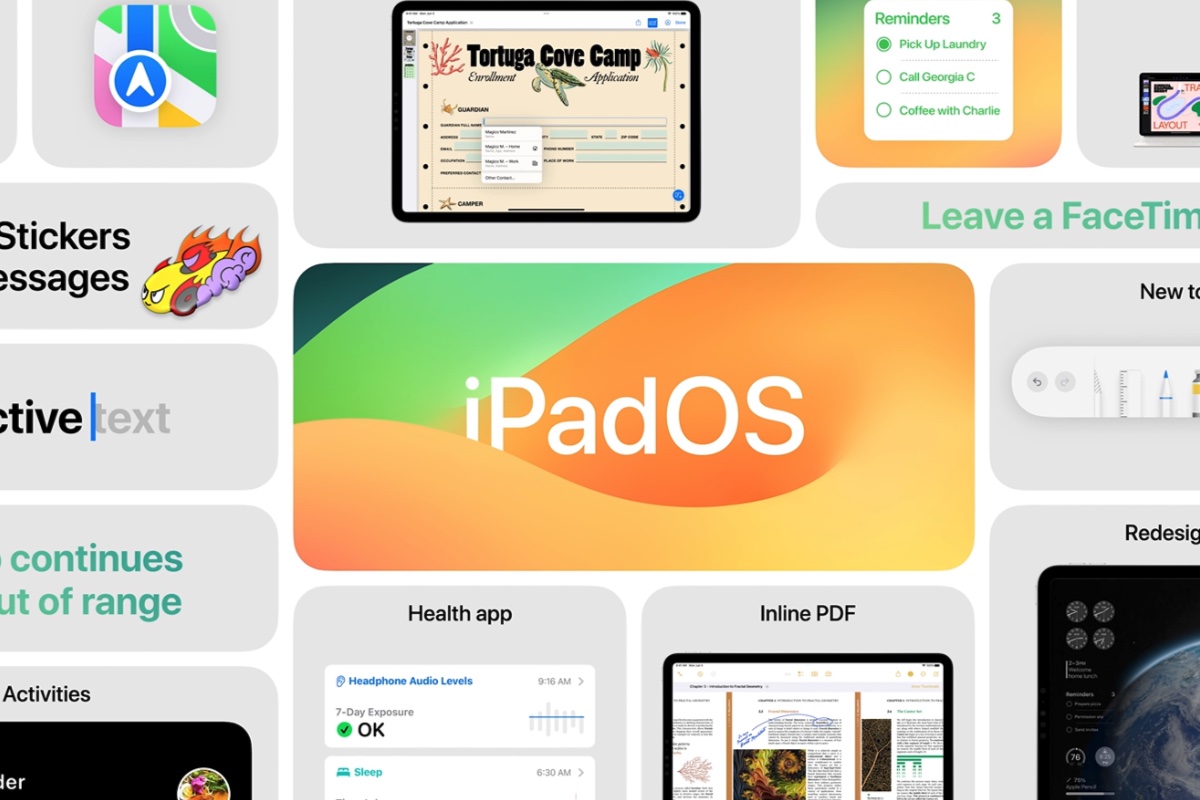
Apple
iPadOS 17 compatibility: Which iPads will run iPadOS 17?
Apple usually does an excellent job of keeping older iPads up to date in terms of the software versions they run. When iPadOS 16 arrived, only a couple of older iPads that were running iPadOS 15 couldn’t make the transition.
For iPadOS 17 the following iPads make the cut:
- iPad Pro 12.9 (5th, 4th, 3rd and 2nd gen)
- iPad Pro 11 (3rd, 2nd and 1st gen)
- iPad Pro 10.5
- iPad (10th, 9th, 8th, 7th and 6th gen)
- iPad mini (5th and 6th gen)
- iPad Air (5th, 4th and 3rd gen)
The iPads that have been removed from support include:
- 2016 iPad Pro 9.7-inch with an A9X chip
- 2015 iPad Pro 12.9-inch (1st generation) with an A9X chip
- 2017 iPad (5th generation) with an A9 chip
See: How long does Apple support iPads for more details.
iPadOS 17 features: What new features will we see in iPadOS 17?
Apple revealed many of the features that will be coming in iPadOS 17 at WWDC. Here’s what we know so far:
Personalized Lock screen
When iOS 16 dropped, it came with a revamped Lock Screen on which you could use widgets, dynamic images, and new fonts and colors to make the device feel far more customizable than ever. Sadly, the same capabilities didn’t make their way into iPadOS 16, but iPadOS 17 will change that.
iPadOS 17 brings a new way to personalize the Lock Screen. Users choose an image, or multiple images, to appear on the Lock Screen, this wallpaper image could be a Live Photo and Apple will synthesize additional frames to create a slow-mo effect when the iPad wakes.
There is also a Lock Screen gallery that includes Apple Watch-inspired wallpapers. Fonts and colors can be customized.
Take a look at our guide to customizing your Lock Screen in iOS 16.

Apple
Stage Manager
Apple is bringing improvements to Stage Manager, so that the size of windows can be more easily adjusted and users get more control over workspace. It will support built-in cameras on an external display.
Live Activities
You will be able to see things like sports scores, travel details, or a food delivery order, in real-time on the Lock Screen.
Keyboard
Autocorrect improvements include temporarily underlining words that have been corrected and an easy way to revert back when they are wrong!
You will also see predicted text inline as you type.
Widgets
There will also be a new way to interact with Widgets on the Lock Screen. Users will be able to do things like turn on the lights or play a song just by tapping a widget.
As well as appearing on the Lock Screen, these interactive widgets can also be placed on the Home Screen, which they blend in with, according to Apple, thanks to “adaptive tinting”.

Apple
New PDF tools
If you often work with PDFs on your iPad it’s about to get easier with AutoFill. The iPad will use machine learning to intelligently identify and fill in the fields in forms.
You will also be able to collaborate on PDFs.
Notes
Will be the place to manage PDFs and collaborate on them. Live collaboration happens in real-time. You will also be able to link related notes.
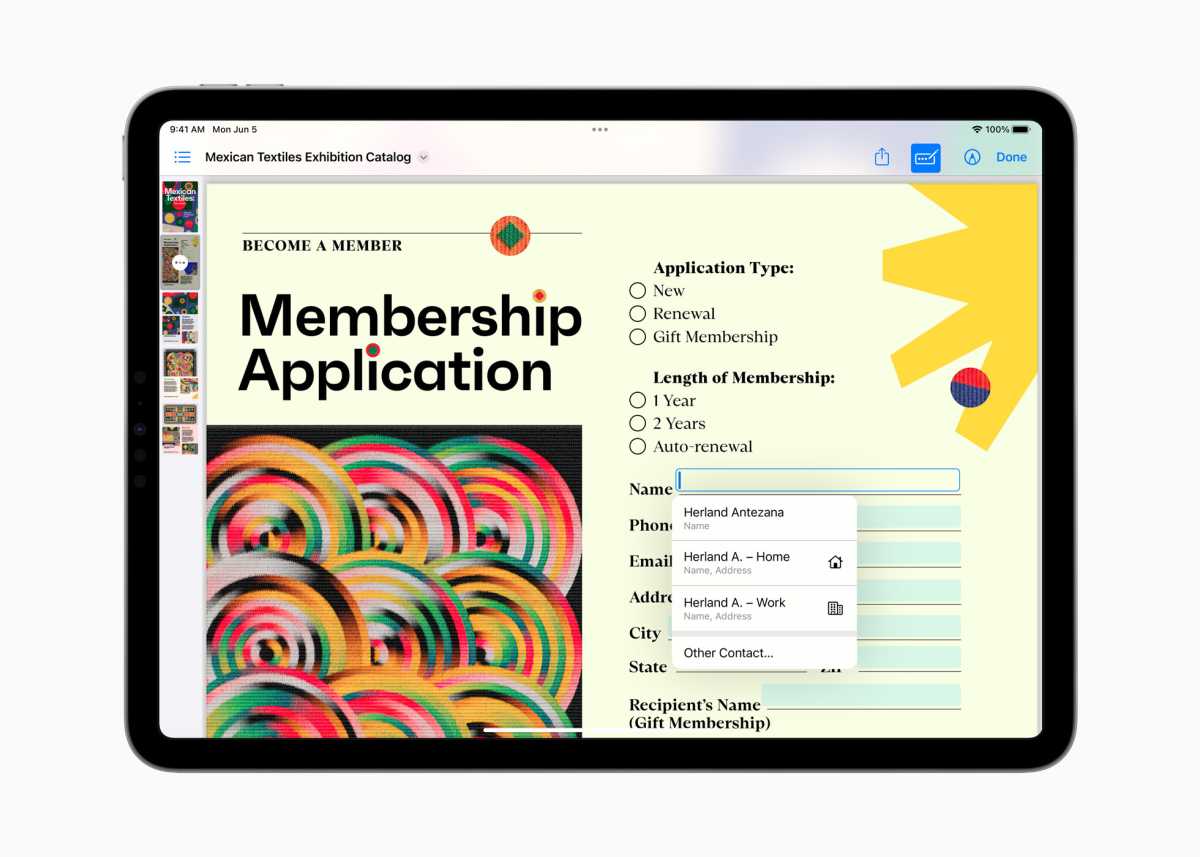
Apple
Messages
The new stickers experience that Apple showed off for iOS is also coming to iPadOS, as you’d expect. Users can lift subjects out of photos to create their own Live Stickers and add fun effects. Live stickers are available wherever you can access emoji.
Messages also gets a new expandable menu where you can see frequently used iMessage apps. You will also be able to instantly jump to the last message you missed in a group chat via a catch-up arrow. You will also be able to swipe on any message to reply.
Searching for Messages will be easier as you can finesse a search after you have started it by adding new search terms.
If you share your location on Messages the app will display your location live for the duration of your Messages conversation.
If someone sends you an audio message you will see a transcription of it.
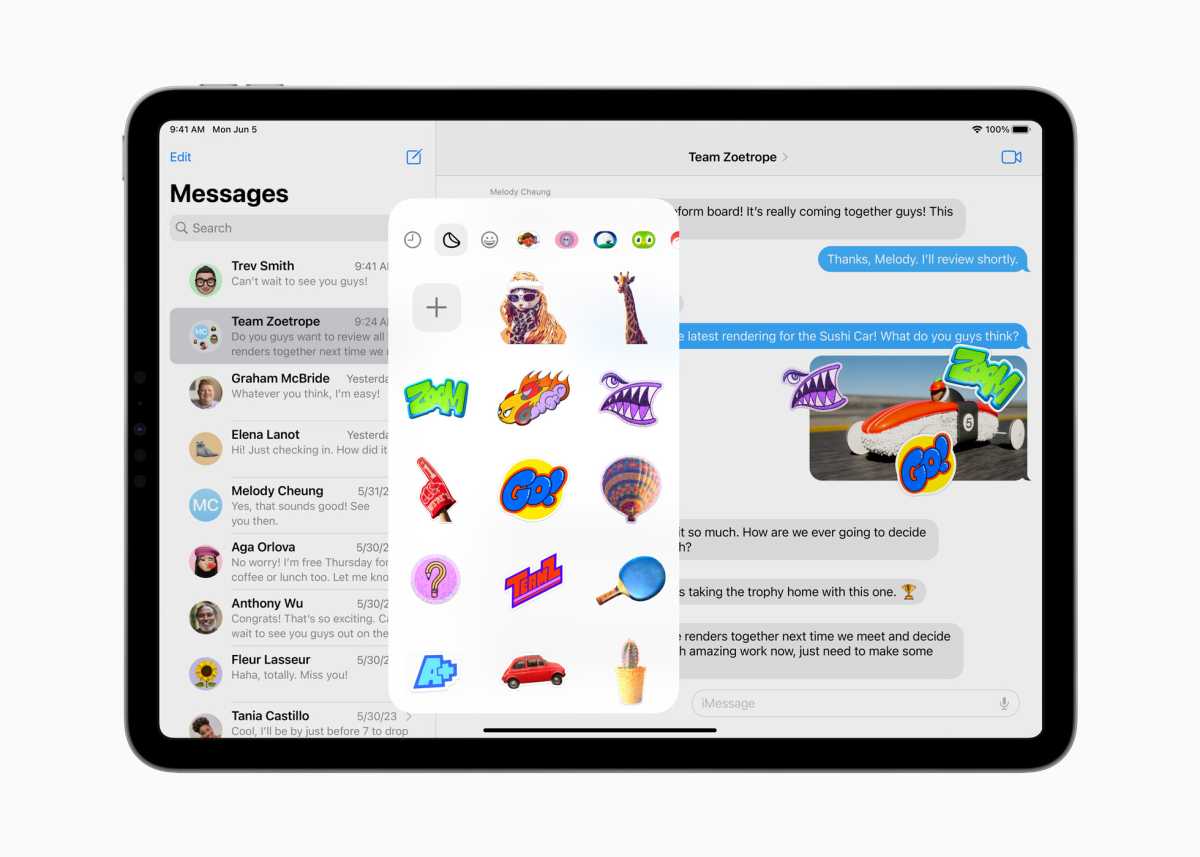
Apple
FaceTime
You will be able to leave video and audio messages in FaceTime too.
FaceTime will also get Reactions – animations, like fireworks and balloons that appear in the background. You can trigger them with a simple gesture, like a thumbs up. These animations will be available in other video calling apps.
Now that the Apple TV will work with FaceTime you will be able to hand off a FaceTIme call from your iPad to your TV.
You will also be able to easily use an external camera for FaceTime calls.
Safari
Apple’s web browser will gain Profiles, so a user can separate work-related browsing from private browsing. Profiles can be tied to Tab Groups and Favourites.
Search in Safari will be more responsive, according to Apple, with “easier to read and more relevant suggestions”.
Security
There will also be enhancements to private browsing.
One-off verification codes that arrive in Mail will be filled in automatically.
And you will be able to securely share sets of passwords with trusted contacts.
Health app
The Health app is making its debut on iPad (it’s illogical that it wasn’t there really). Thanks to the larger screen users can experience detailed interactive charts.
HealthKit will be available for developers to take advantage of the iPad screen.
New Mental health support features are also coming to the iPad as is a new feature designed to encourage children to spend more time outdoors in daylight in order to reduce the risk of myopia.
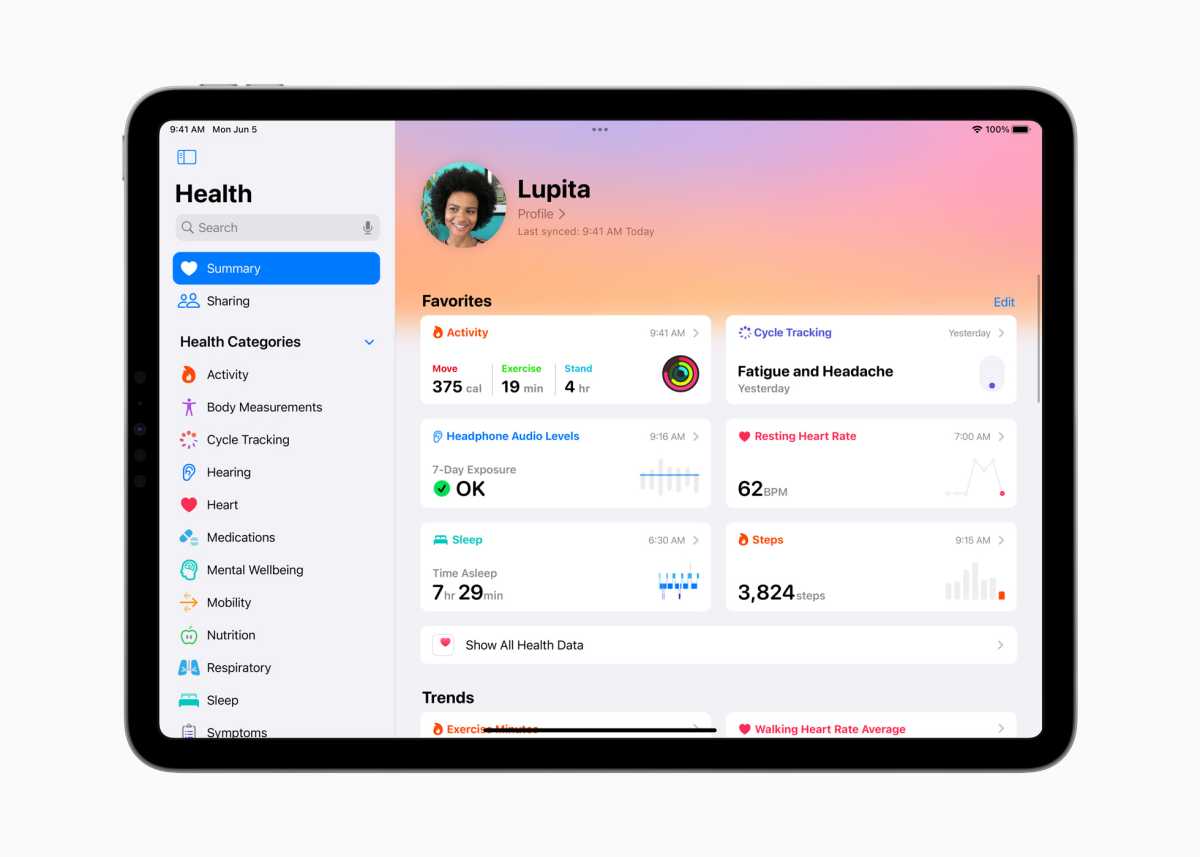
Apple
iOS 17 features
There are also a lot of features in iOS 17 that will also be coming to the iPad. Read about the iOS 17 features which include the new Journal app, improvements to AirDrop, simplifications for Siri, and more.