Whether you’re planning to buy a new Mac or you got one for the holidays, your current Mac doesn’t need to end up in a closet. So what do you do with it? If you aren’t planning to give it to a lucky friend or family member, you can trade or sell it to help pay for that new Mac. Here’s how to get every last bit of value out of your old Mac.
Apple has a support document that has good instructions on what you should do before you sell, give away, or trade-in your Mac and we also discuss How to prepare an old Mac for sale in a separate article. But we have some experience in that department that can help you get the most out of your trade-in or sale.
const circularConfig = { container: ‘circularContainer’, partnerId: ‘DC00002’, };
Treat your Mac well
Your Mac’s physical condition plays a key role in what you can get in return during a trade-in sale. If you have a Mac that you plan to keep for a while but know that you’re going to eventually trade or sell it when you upgrade, do what you can to take good care of it.
Desktop Macs like the Mac mini and iMac are easy to maintain since they won’t move from their location very much, if at all. Wipe off the dust that accumulates over time—inside and out. Dust build-up can actually make your Mac work harder to keep itself cool, so regular dusting also makes sure your Mac runs efficiently. If you have an iMac, make sure your display remains pristine by cleaning your screen with a soft cloth every few weeks. Screen protectors are also available, but they require a great deal of patience and a good amount of skill to put on properly.
Laptop Macs are more prone to damage since they’re meant to be brought with you to work remotely. Use a good quality laptop bag, and always keep in mind that you’re using a pricey investment—we’ve all seen plenty of people at our local coffee shop handle their laptops carelessly. Don’t be that person. Speaking of coffee shops, try to keep beverages and food away from your MacBook in case a spill happens.
Be careful with how you use it. For example, if you’re connecting a USB device, try not to blindly plug it into a port. Feeling around the Mac’s port with a connector can scratch up the case, leaving an unsightly look of wear that can leave a bad impression on someone evaluating your computer.
Keep the original box (you don’t need the shipping box) and documentation. If you have the original cables and adapters, save those, too. People sometimes upgrade to faster chargers or longer cables, so keep the originals with the box. If you don’t have these items, that’s okay, you’ll still be able to trade or sell your Mac. But you’ll probably get more with them, especially if you sell it privately.
Wipe your data from the Mac: The steps
Save your data
When you’re ready to trade or sell your old Mac, make sure you back up the data that’s on it. If you haven’t backed up your Mac previously, we recommend getting an external storage device.
The easiest way to back up is Apple’s built-in Time Machine. Using Time Machine is ideal because you can use it to perform a data restore on your new Mac, which then pulls over all of your old settings, files, and apps, so your new Mac will be configured just like your old one. You can also use a third-party backup service or cloud storage like iCloud or Dropbox to save important files, such as your Documents folder, photos, and media files. You’ll be able to restore those files to your new Mac, but any apps will need to be downloaded from the App Store or the developer’s website. You’ll also need to redo your settings on your new Mac.
Deauthorize your Mac from your Apple ID
This is an important step. Apple tracks what devices you use, and if you don’t sign out, the new owner of your old Mac may not be able to set it up. To sign out, use your iPhone, iPad, or another Mac and go to your Apple ID account at appleid.apple.com, then log in with your username and password. Go to the Devices section of the webpage, where you’ll see a list of devices associated with your Apple ID. Click on the Mac you want to deauthorize and a pop-up appears. Click the Remove from account button. A confirmation dialog will appear, and you’ll need to confirm that you want to perform this action.
Once that’s done, on the old Mac, make sure it is logged out of iCloud by checking System Preferences/System Settings. You’ll also want to make sure it is logged out of Messages, which you can check in the Messages app.
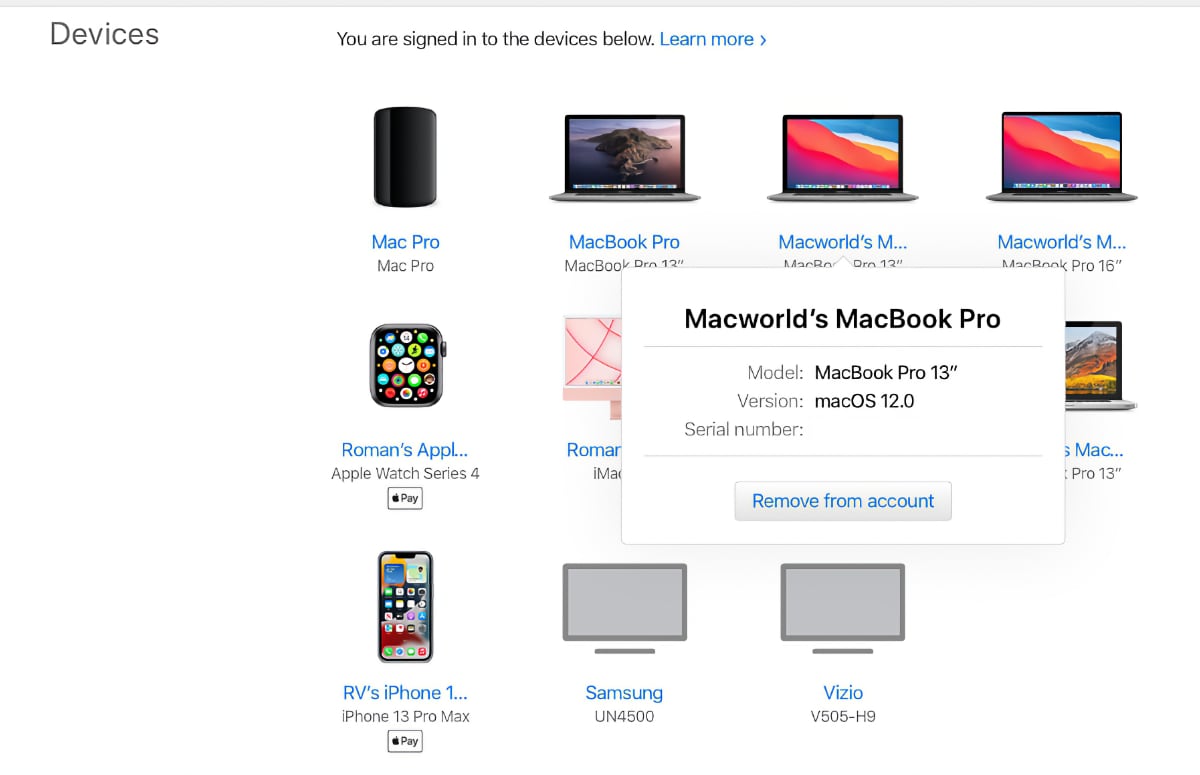
You can deauthorize devices through the Apple ID management website.
IDG
Reset the NVRAM on Intel Macs
Intel Macs use NVRAM to quickly access certain settings. To reset the NVRAM, turn off your Mac. Then hold down the Option, Command, P, and R keys on the keyboard and power on the Mac. Keep holding down those keys as your Mac boots and then boots again. If you hear the boot sound a second time or you see the Apple logo appear, disappear, and then reappear, you can let go of the keys. This isn’t necessary on M1 Macs.
Erase the storage device and reinstall macOS
Make sure your data is saved and you’re connected to Wi-Fi before you proceed with erasing the storage and reinstalling macOS using macOS Recovery. Here’s how to start the process:
- On an Intel Mac, hold down the Command+R keys while turning on the computer.
- On an M1 Mac, press and hold down the power button while turning it on.
The macOS Recovery menu will appear. You can then use Disk Utility to wipe your Mac’s drive. (Apple has detailed instructions on how to do this for Intel and M1 Macs.) When Disk Utility is finished, quit the app, and then click on Reinstall macOS in the Recovery menu to install the operating system.
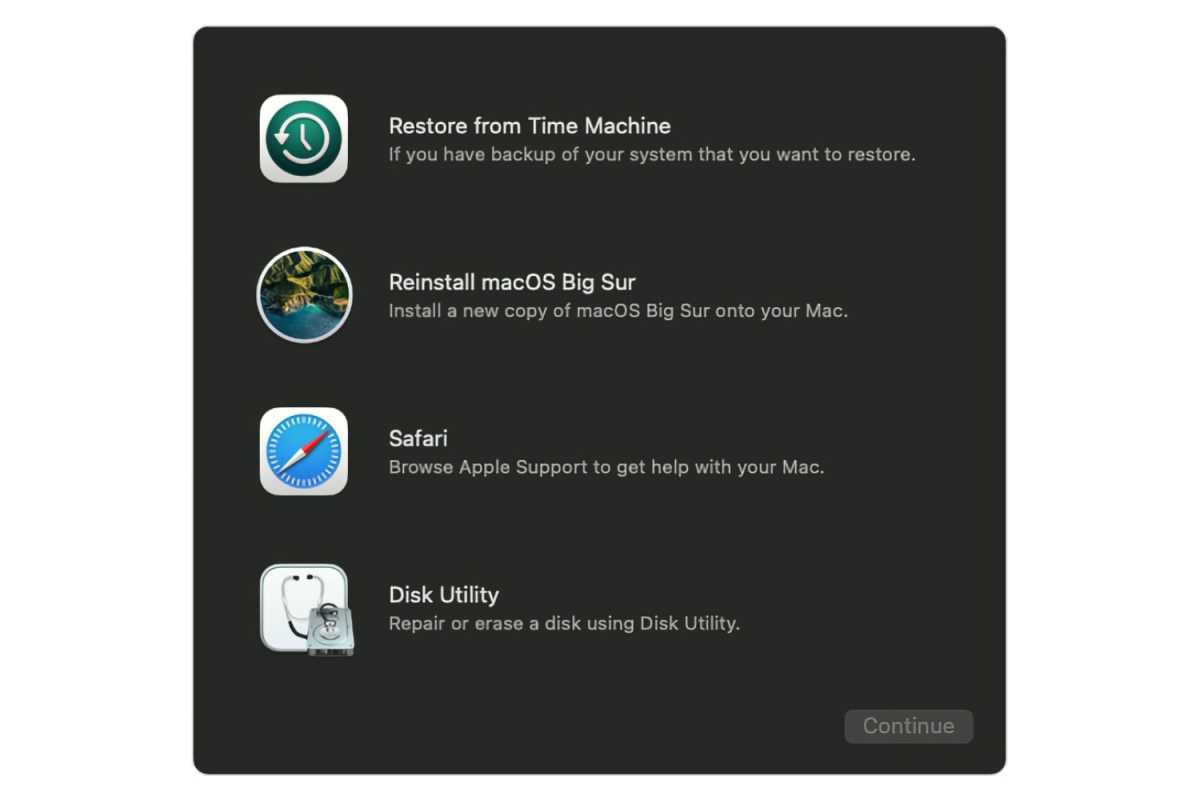
The macOS Recovery menu.
Apple
Sell your Mac
Okay, now that your old Mac is literally ready to go, you need to decide where you’re going to sell it. There are several third-party sites that you can go to, though you may not get as much as you could from selling directly to someone through eBay, Facebook Marketplace, or Craigslist. But selling to a reseller can be ideal if you want to avoid the hassle of dealing with other people. Here are some of the more popular buyback sites and what they offer.
We also discuss the Best place to sell a Mac or MacBook in a separate article.
Decluttr
With Decluttr you get an offer for your Mac that’s locked in for 28 days. They cover the shipping costs and will inspect your item to confirm that it’s in good condition. If Decluttr changes the offer based on their evaluation, you can request that they return the computer to you, and they will cover the shipping cost. If you accept, you’ll receive payment through PayPal or direct deposit. [Disclaimer: Decluttr is a past sponsor of the Macworld Podcast.]
Note that while Decluttr’s site has a section labeled Sell your MacBook, that section also has areas where you can sell Mac minis, iMacs, and Mac Pros.
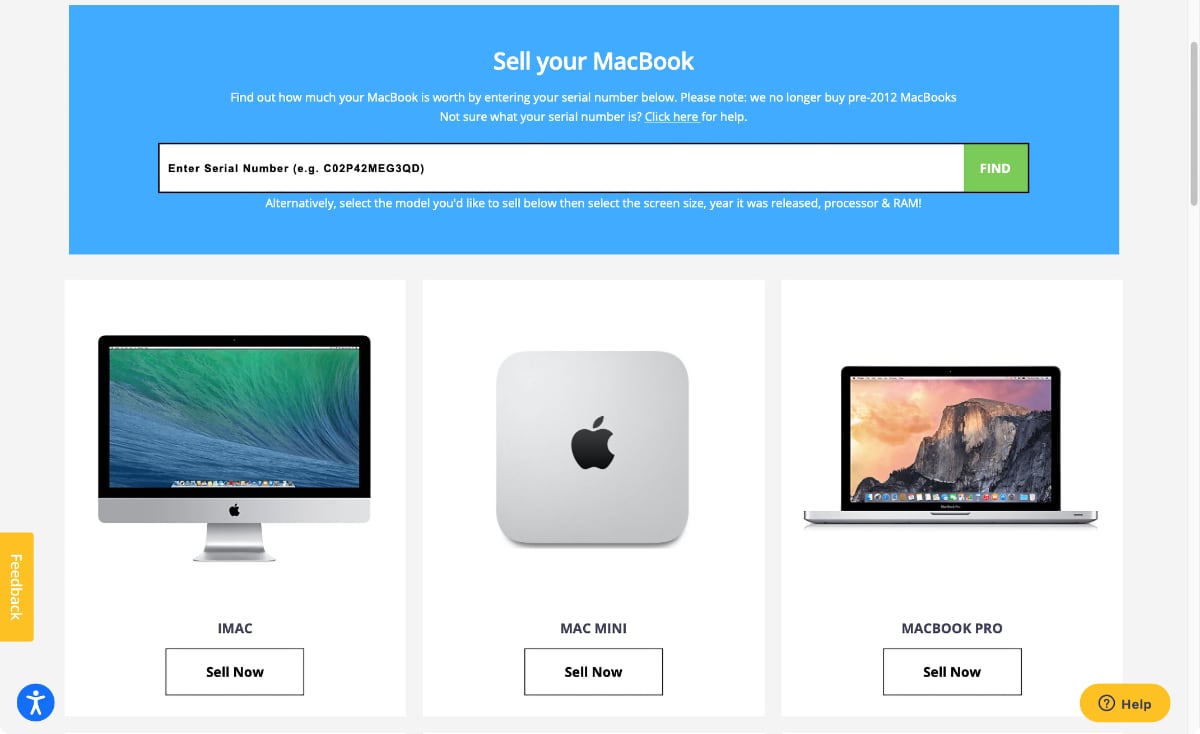
Decluttr will buy your desktop of laptop Mac.
Gazelle
Gazelle buys (and sells) MacBooks only—its website does not appear to allow you to sell them a desktop Mac. After letting them know the condition of your item, they provide a quote that’s good for 30 days and cover shipping. After receiving your Mac, they’ll examine it and may make you a new offer if the Mac doesn’t match the initial evaluation. If you turn down the new offer, you can get your Mac back but you have to pay for shipping. They pay you with a check, through PayPal, or an Amazon gift card.
Swappa
Swappa is a marketplace where you sell directly to other people. To make sure transactions are secure, Swappa verifies listings, handles PayPal-only payments, and organizes shipping. The fees Swappa charges are included in the posted prices. If you’re hesitant about posting on eBay or Craigslist, Swappa is a good alternative.
Trade in your Mac
You may not get as much as you could by selling your Mac to a person or third-party service, but trade-ins are almost hassle-free and convenient. Trade-ins are also often available when a Mac isn’t in sellable but working condition. You usually get compensated with a gift card, store credit, or credit toward your purchase.
Apple
The trade-in process with Apple is quick and easy. Apple asks a few questions about your machine’s condition (you need to provide the serial number), and then the offer can be applied to a new purchase. Apple will contact you if it needs to revise its offer after inspecting your Mac.
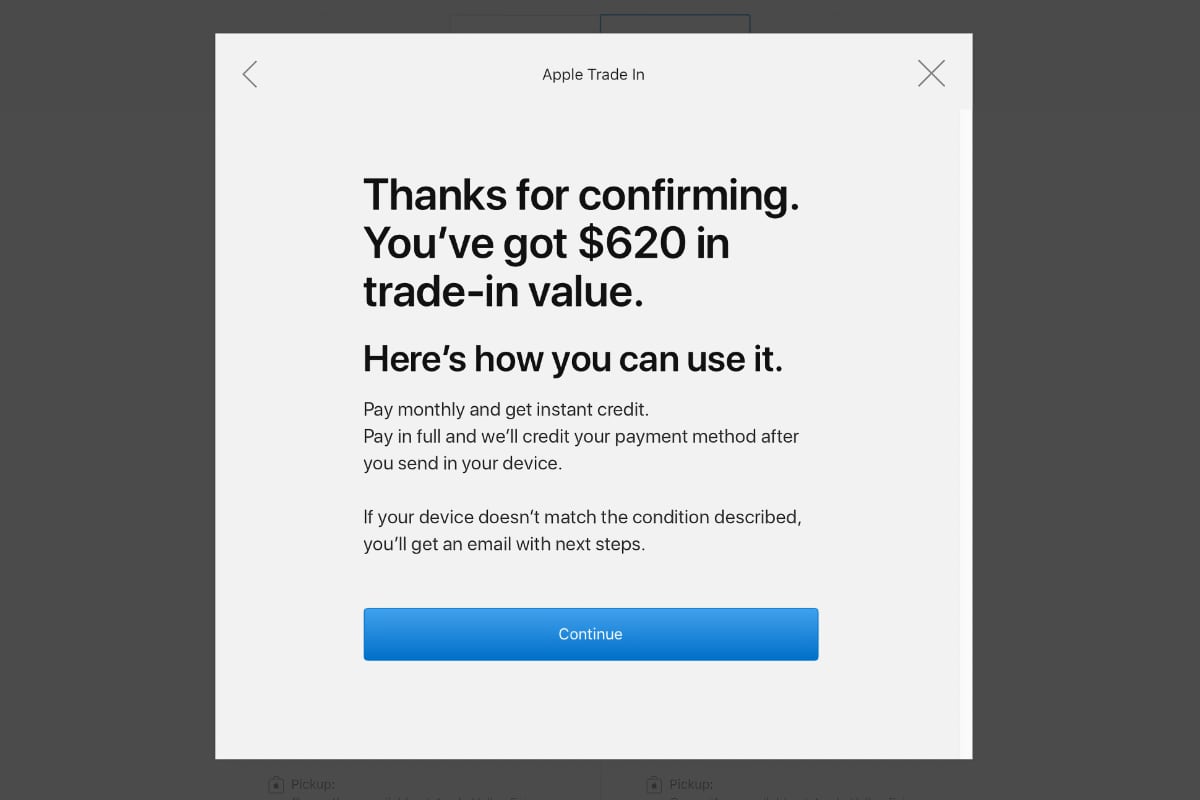
Your trade-in value can be used toward the purchase of a new Mac on Apple.com.
Amazon
Amazon has a Trade-In program, but as of this writing, it does not seem to be open to Macs of any kind. You can submit iPads, iPhones, or other non-Apple devices, and they pay you with an Amazon gift card. It takes a while to process your trade-in, and you can get more at other sites, but if you shop at Amazon frequently, it’s an attractive service.
Best Buy
Best Buy has a trade-in program, but you’ll need to find your exact model before you can start the process. Some older iMacs and Mac minis are available, but for the most part it’s limited to MacBooks. You get a Best Buy gift card.
Walmart
Walmart has a program in partnership with CExchange, but it’s only for Mac laptops. You get a Walmart eGift card.


