The newest version of the Mac operating system, macOS Sonoma, will be available to download on Tuesday, September 26. It has some cool new features, but should you install it as soon as it arrives? Here’s an overview of how macOS Sonoma compares to macOS Ventura, which it replaces. Find out how the two compare in our whistle-stop tour of the current and future versions of macOS.
What’s the difference between Ventura and Sonoma?
The core functionality of each macOS version remains the same, but as with every new iteration, there are features that haven’t appeared before, plus the continued improvements to integrations with other Apple devices like the iPhone and iPad. The main additions are the ones you probably want to know about, so we cover those below.
Widgets
One of the most instantly recognizable things that will appear on the desktops of users running macOS Sonoma will no doubt be widgets. These interactive mini-apps aren’t new, but they used to live in the Notification Center. In Sonoma you’ll be able to drag them onto your desktop for instant, easy access. You can also add widgets for iPhone apps, thanks to Continuity, with the clever feature that anything you do on the Mac version instantly syncs with the iPhone version. See: How Apple’s upcoming widget revolution will change our screens forever and Learn how to add widgets to the macOS Sonoma Desktop.
If you are worried that the Widgets will take all your attention, and be annoying (like Notifications are) then you may be pleased to learn that they will fade out so as not to be distracting.
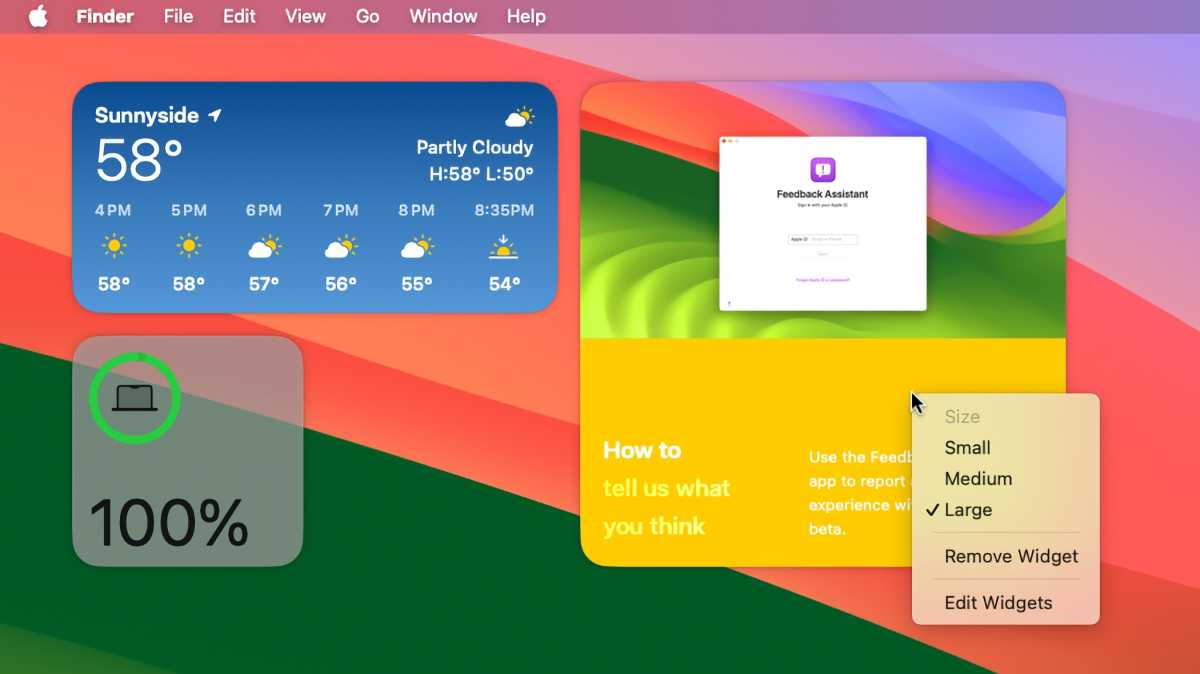
Foundry
Screensavers
With Apple placing an emphasis on customization in macOS Sonoma, as with the widgets, it also brings new screensavers to the table. These are high-definition images that act as videos, with the camera sweeping across majestic landscapes, then slowing to a stop when you interact with the Mac, turning them into stationary images. It reminds us of the screensavers on the Apple TV. It’s a small thing, but does look lovely. Read: These gorgeous wallpapers are the best reason to upgrade to macOS Sonoma.
Upgraded video conferencing tools
macOS Ventura brought some interesting enhancements to video calls, including Center Stage (which uses advanced cropping techniques to ensure you’re always in the middle of the screen) and Continuity Camera (use your iPhone instead of your Mac’s built-in webcam). This latter feature will gain new pan and zoom controls in Sonoma.
macOS Sonoma brings some new ways to liven up conference calls, not just FaceTime getting the video conferencing-related updates. Zoom, Teams, Webex and other users will also benefit.
Zoom meetings were a necessary evil during Covid, but many of us feel some fatigue when it comes to sitting in video conferences these days. Apple is attempting to combat this though with some new tools in macOS Sonoma that can bring a bit of sparkle to presentations and general get-togethers.
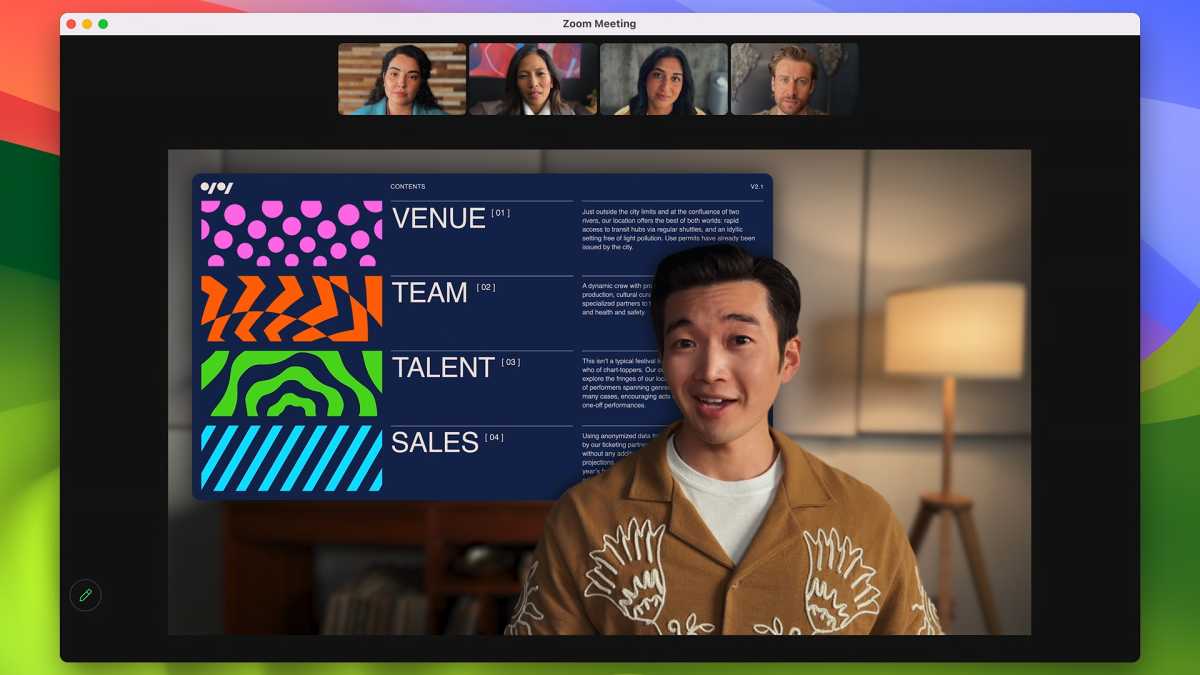
Apple
There’s a Presenter Overlay option that places the presenter in the foreground but inserts any shared screens in between them and the background. Looks professional and should liven up the quarterly financial reports–although we can’t help but notice that the presenter is obscuring the slide in Apple’s example above. Alternatively, you can float over the screen in a movable bubble.
If the other participants in the call are impressed with the presentation then they can respond with animations, such as party balloons or confetti. These can even be triggered by hand gestures, which should at least keep some people awake.
Finally, macOS Sonoma allows people on the call to easily share content from apps on the call.
Game Mode
One area where Macs have traditionally lagged behind their Windows-powered counterparts is gaming. Apple seems to want to close this gap by introducing a new Game Mode in macOS Sonoma that optimizes the performance of Apple Silicon-powered Macs so that games get the best possible performance and experience.
This stretches to peripherals too, with AirPods, Xbox and PlayStation controllers all getting low-latency response times due to a doubled sample rate on their Bluetooth connections to prevent any breaking of the immersion. Read more: Apple’s Game Porting Toolkit is the first real step to fixing Mac gaming and find out How to use Game Mode to boost performance.
Messages
The new Messages features are just like those in iOS 17. For example, you’ll be able to search the Messages app more effectively, adding more information to the search to hone in on what you are looking for. You’ll be able to jump to the first unread message in a group conversation, and the way to share your location is also changing.
Another new feature in Messages is the Sensitive Content Warning which will allow you to blur sensitive photos and videos. This won’t be limited to Messages, you should be able to benefit from the same feature in third-party apps like Whatsapp.
Notes and PDFs
Notes will also get new features akin to those coming to iOS 17. For example, you’ll also be able to use Notes to store PDF. You will also be able to link related Notes.
You will also be able to move a Note to Pages to take advantage of the editing features of that app.
AutoFill, coming later in 2023, will make it easy to fill out PDFs.
Keyboard
Autocorrect is improving so when typing you will see suggestions for the next word–you’ll just be able to press the Space bar to complete a sentence. It’ll also be easier to revert from incorrect autocorrections.
Safari
Apple’s browser already got some serious attention when macOS Ventura launched, with the update introducing Shared Tab Groups and several privacy-focused tools such as Passkeys.
Safari 17, which will be available for macOS Sonoma as well as Ventura and Monterey, will bring a number of new features, which we discuss here: Safari 17: All the new features coming to your Mac.
The update to Safari will bring extra layers of security in Private Browsing mode, including blocking tracking and profiling that webpages may attempt, as well as automatically locking private tabs when you’re away from your Mac.
A new ability to create profiles will allow you to separate out your work and personal profiles, so you can tie your history, cookies, favorites, tab groups and other relevant information into dedicated profiles. So you could have a profile for work, entertainment, holiday planning or whatever you’d find useful.
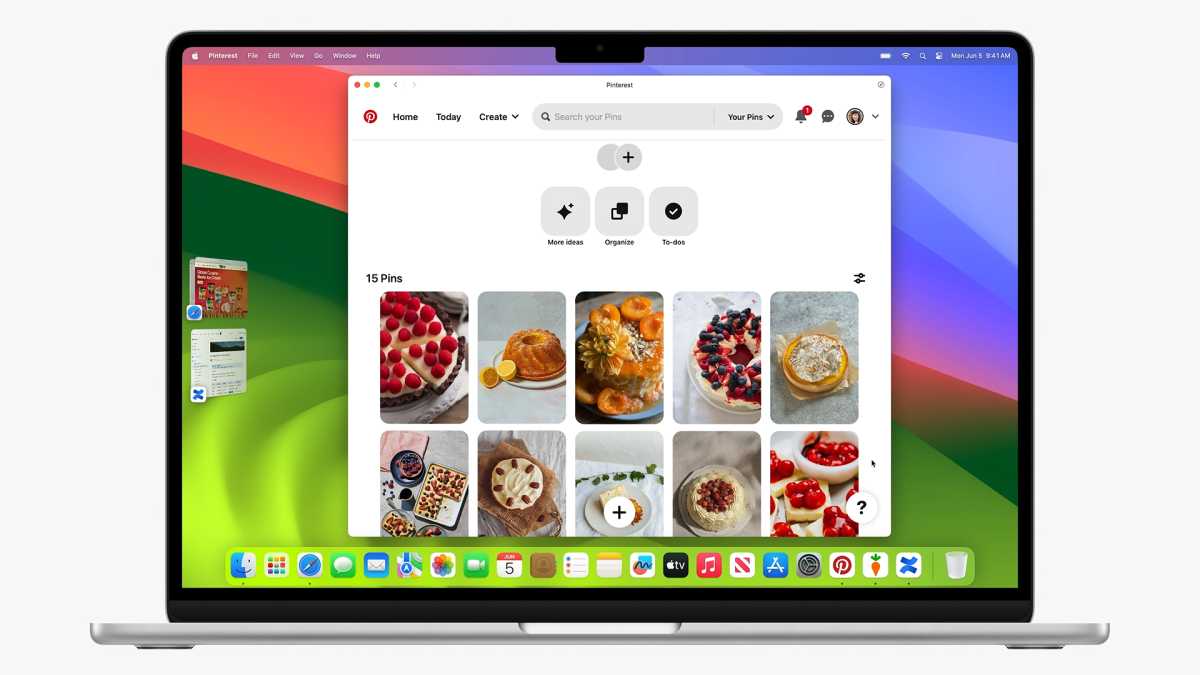
Apple
These features alone aren’t reason to update to Sonoma, or course, as they are available in Monterey and Ventura too. However, there is a new Safari-related feature that will be Sonoma only…
Web Apps
You will be able to turn websites into web apps that can sit in your Dock. These will run as simplified windows that take you straight to your favorite websites without opening up a browser window. It’s a bit like the way it’s been possible to save a webpage to the home screen on the iPhone forever.
With the website you want to turn into a web app open you choose File > Add to Dock. This will create a virtual version of the site you want that will be accessible outside of Safari.
You will be able to find the new Web App in the Dock, in Launchpad, or you can search for it in Spotlight.
We discuss How to make and use web apps separately.
Accessibility
Apple has always been a leading light when it comes to accessibility in products, and this is taken to new levels in macOS Sonoma. Live Text allows non-verbal people to have their Macs speak the words they type so they can participate on calls, Made for iPhone hearing devices can now also be used on Macs, plus voice controls have been improved to aid those who have difficulty with mobility. There’s plenty of other tweaks to go along with these and build on what was already in macOS Ventura. Read: How to use Live Text and Visual Look Up in macOS.
A new Personal Voice feature will allow you to train your Mac to talk with your voice and then use that to convert text to speech. We explain how to use it here: macOS Sonoma: How to train your Mac to talk in your voice.
Security
You will also be able to set up a group with which you will share passwords, which may go some way to solve the sad issue when someone dies and nobody knows their passwords.
Lockdown Mode will be expanded to protect you in case of a cyber attack, allowing you to turn off all your Apple devices.
Should I upgrade to macOS Sonoma?
So long as your Mac will be compatible with macOS Sonoma, there’s really no reason to stay on macOS Ventura. The customization options can make your Mac feel more like your own, while the further integrations with iPhone, not to mention the boost to video calling, make it a simple decision.


