My household, somewhere in the early stages of the pandemic, may have transitioned like yours: we started enabling captions on nearly all the video we watch. The young people, they like captions, as it apparently enables continuous partial attention and simultaneously provides more information.
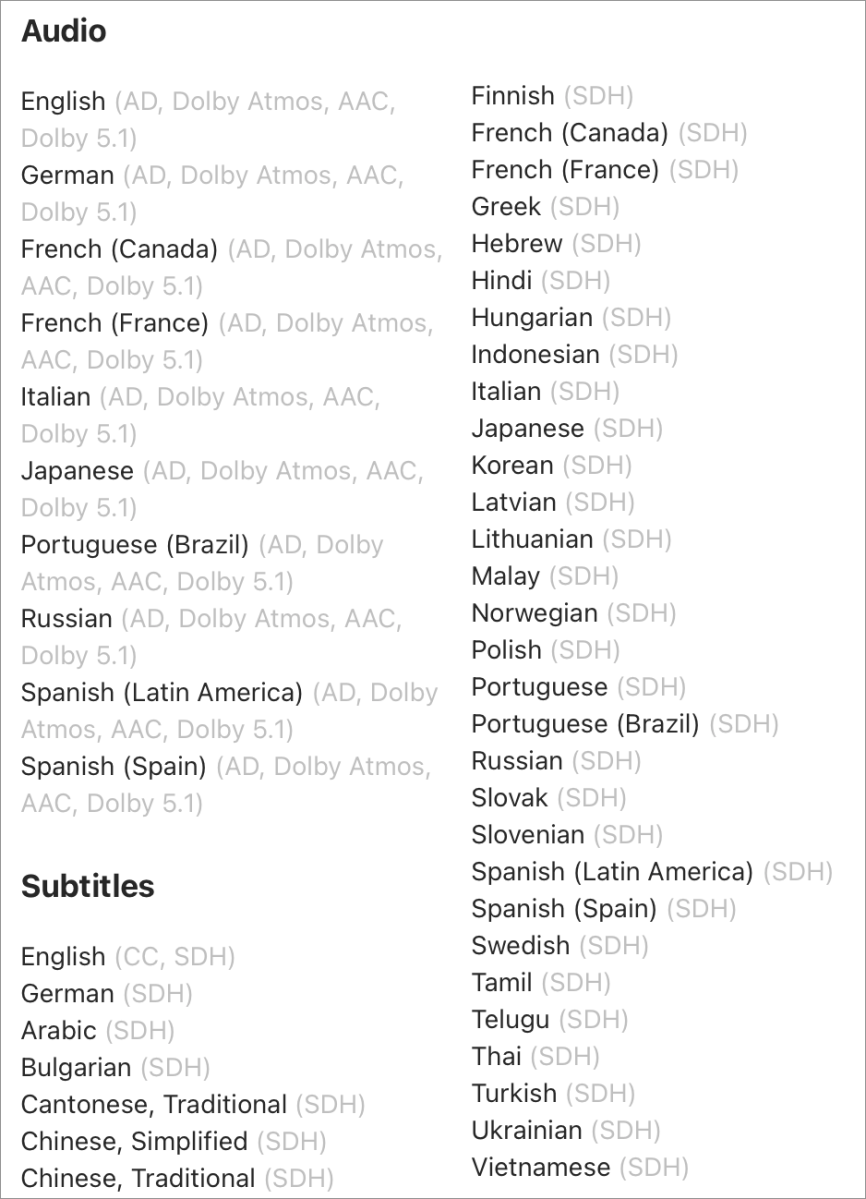
But it’s great for all ages. Like many kinds of accessibility measures, it most directly aids people who need supplementary assistance—such as for low or no hearing or vision—but it’s also worthwhile for anyone who finds it useful to know exactly what’s actually being said.
With varying hearing and processing needs in my home, captions have just become de rigueur. (And because we watched a lot of U.K. television and need it to decipher some of the regional accents! Johnny Vegas: what are you saying?) In addition to captions and subtitles, videos may come with supplementary audio descriptions that use the spoken word to further explain what’s happening on screen.
When you start digging into Apple’s captioning and audio description offerings and options, however, you might get lost in the symbols and choices. For something intended for accessibility, it feels like one shouldn’t have to work hard to know what means what.
In video content descriptions
In all the places Apple sells or offers video content, it labels which accessibility features are available. These are:
- Closed captions (CC): A common form of captioning, this text at its best not only transcribes spoken dialog but also includes speakers’ names (for both fiction and non-fiction, like documentaries and news) and descriptions of sounds. That might include laughter, applause, the name of a song playing, and background noises useful for understanding the action or narrative. Closed captioning is required in the United States on a wide array of broadcast and satellite video and some digital formats and has strict guidelines. (The “closed” part refers to them optionally appearing when enabled by a viewer; open captioning appears for all viewers.)
- Subtitles for the deaf and hard of hearing (SDH): SDH can be identical or nearly so to closed captioning, but it’s typically the case that SDH refers to translations of the speech happening in a video into another language alongside descriptions of ambient sounds, speakers’ names, and music. For some programs, you’ll see a description in the TV app as “English (CC, SDH),” but the option you can choose is just “English.” At one point SDH referred more precisely to non-CC-style captions that could be enabled on DVDs; now, it’s used more generally.
- Audio-described (AD): This spoken audio track supplements what’s happening on screen. It’s designed for people with low or no vision.
Apple doesn’t have a specific label for subtitles that translate only the spoken portion of what’s happening in a video, the sort often shown in a movie theater for a film that’s not in the language most people attending speak. SDH may include some plain subtitles of this sort, because there’s not the same kind of standardization or enforcement.
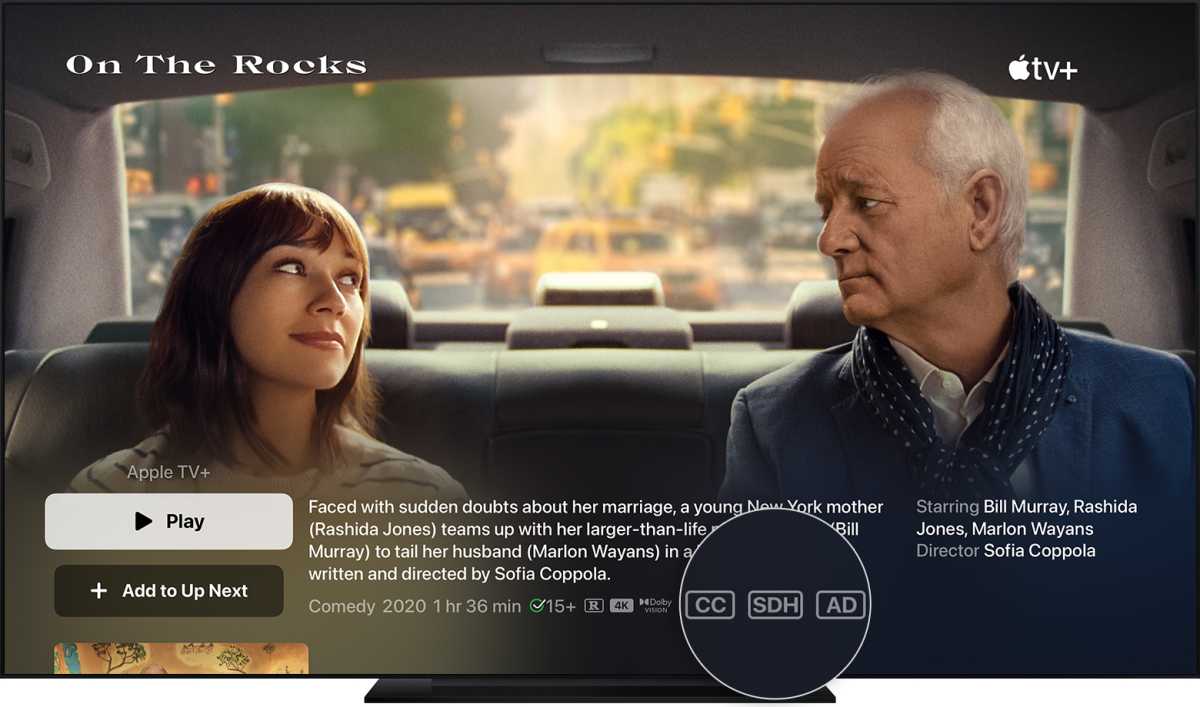
Selecting an audio or video option
Apple offers a detailed explanation across all its supported platforms on how to access audio and caption/subtitle options with the TV app, Apple TV hardware and the Apple TV app for smart TVs, and iTunes in pre-Catalina versions of macOS.
You can select audio-described by picking any language from the Language menu or list that has AD in its name.
Captioning and subtitles may list the same language in different ways. You might see “English” and “English CC” or “English CC” and “English SDH.” As noted above, the CC version tends to be more broadly descriptive, while the SDH flavor often focuses more on the words spoken.
When both CC and SDH are offered, as in English for On the Rocks (see figure above, where it’s listed as “English (CC, SDH)”), it’s unclear what the difference between the two is—it may relate to how it’s displayed on screen rather than the text in the captioning. Regardless, the TV app and Apple TV doesn’t let you choose between English CC and SDH for On the Rocks—it just reads English.
Ask Mac 911
We’ve compiled a list of the questions we get asked most frequently, along with answers and links to columns: read our super FAQ to see if your question is covered. If not, we’re always looking for new problems to solve! Email yours to mac911@macworld.com, including screen captures as appropriate and whether you want your full name used. Not every question will be answered, we don’t reply to email, and we cannot provide direct troubleshooting advice.

