During the coronavirus lockdowns millions of people around the world were reliant on video apps such as Zoom or Apple’s own FaceTime to chat with family and friends online. Lockdowns may be a thing of the past, but video calling still remains popular and is here to stay. And, of course, many of us are still working from home the majority of the time, continuing to use business-oriented apps such as Skype or Microsoft Teams to set up video calls with colleagues and clients.
Apart from the Mac mini, Mac Studio and Mac Pro, all Macs have one of Apple’s FaceTime cameras already built in, so you don’t necessarily need to buy a new webcam for video calls. However, the webcams on many Macs offer embarrassingly low resolution.
As an alternative to a webcam you can use your iPhone as a Mac webcam (Apple improved this functionality in iOS 16 and macOS Ventura) so we’ve included some products here that help make your iPhone into your main Mac webcam.
Business users in particular will want to pick something better in order to project a more professional image to colleagues and clients, while many artists and musicians vlog and promote their work on TikTok, Instagram and YouTube. Almost all Mac owners could benefit from upgrading to something that can provide a sharper image than their machine’s default camera.
With that in mind, here’s our guide to some of the best webcams for use with your Mac, complete with links to buy. For broader advice, jump down to our thoughts on what to look for in a Mac webcam.
1. Kensington W1050 – Excellent and affordable

Pros
- Very affordable
- 1080p resolution
- Good Mac app
Cons
- USB-A interface
- Mac app requires macOS 10.15.4 or later (but app not required to work with Macs
Kensington makes a variety of webcams and other accessories for video-conferencing, but its new W1050 is very competitively priced, and arrives just as Kensington releases a new Mac version of its Konnect app as well.
With a price of just $49.99/£34.99, the W1050 is one of the most affordable 1080p (1920×1080) webcams we’ve seen so far. It doesn’t cut many corners, though, providing a bright sharp image that is clearer and more detailed than the 720p FaceTime camera on my aging office iMac. It provides 95-degree viewing angle, with fixed-focus to ensure that the entire image remains in focus at all times (which is handy if you need to move around during a presentation).
The adjustable stand can rest on your desk or attach to your computer screen, and allows you to tilt and rotate the camera to get the right viewing angle. It includes twin microphones with noise-cancelling features to reduce background noise, and there’s a privacy shutter on the front of the camera too. The only thing to watch out for is that the W1050 uses an older USB-A interface—which is fine for my old iMac, but you’ll need an adaptor for newer Macs that only have USB-C.
Like any USB webcam, the W1050 works automatically with Macs when connected via USB, but you will need Catalina (10.15.4) or later if you also want to use Kensington’s Konnect app. This provides additional controls for adjusting brightness, contrast and other settings, but its most useful feature is the ability to create and save profiles with settings that are suitable for different locations or lighting conditions. And, if you’re really serious about setting up a studio for video calls, conferencing or podcasting, then Kensington also has a range of accessories for use with its webcams, such as ring lights, and extendable mounts and stands.
2. Logitech Brio 300 – Easy to use Mac webcam

Pros
- Affordable 1080p webcam
- Good Mac app
- Noise-cancelling mic
Cons
- No support for HDR
- Limited viewing angle
It’s getting hard to keep up with Logitech’s range of webcams, which includes low-cost models for home users, as well as more advanced cameras for streaming and podcasting, and even professional-level video-conferencing systems for corporate boardrooms.
The Brio 300 is one of its more affordable options, though, designed for home users and remote working, and offering a low-cost 1080p upgrade for Macs with an aging 720p FaceTime camera (although U.S. customers get the best deal on pricing). But, like most recent webcams, it now uses a USB-C interface, so you’ll need a spare USB-C port on your Mac in order to use it properly.
Available in a variety of colors, and using almost 50% recycled plastic, the Brio provides 70-degree viewing angle, which is fine for simple head-and-shoulders shots when you’re making a video call. Along with 1,920×1,080 resolution, the Brio includes automatic light correction that is designed to cope with changing lighting conditions throughout the day, and a noise-reducing microphone that damps down background noise in case the kids are getting a bit rowdy while you’re talking to the boss.
The image quality is certainly brighter and less grainy than the 720p webcam on my MacBook Pro – although, oddly, it seems to work better in low-light conditions with the auto-exposure option turned off.
The adjustable stand can sit flat on your desk, or be attached to the top of a monitor, and the 5ft USB cable gives you plenty of room to move it around and get the right viewing angle. There’s also a privacy shutter on the camera for when you want to go offline. Most USB webcams work with Macs automatically, but may only provide limited control over the camera settings. However, Logitech is one of the few manufacturers that makes a Mac version of its Tune app, which allows Mac users to manually adjust settings such as contrast.
3. Logitech Brio 505 – Best For Working From Home

Pros
- 1080p webcam with HDR
- Streams 720p @ 60fps
- Good Mac app
- USB-C and USB-A connectors
Cons
- A little pricey for 1080p
- Digital zoom only
The Brio 505 provides the same 1080p resolution as Logitech’s more affordable Brio 300, but its higher price reflects the fact that it’s more versatile and provides a number of additional features that will appeal to business users who want to make a good impression when talking with colleagues and clients.
Support for HDR ensures that the Brio 505 provides image quality that is noticeably brighter and clearer than the Brio 300. There are auto-focus and auto-exposure options, but you can also adjust exposure and other settings by hand if you prefer. And, as well as streaming 1080p video at 30fps, you also have the option of streaming 720p video (1,280×720) at 60fps for super-smooth movement.
The adjustable stand can be attached to your monitor or can sit on a desk, but you can also remove the stand and use the Brio 505 with a tripod as well (not included), and the 5ft cable gives you plenty of room to move the webcam around as required. The webcam uses a USB-C connector, but we were pleased to see that it also includes a USB-A adaptor for older Macs – such as my office iMac – that don’t have USB-C.
The Logi Tune app for Macs includes a number of additional features too, including 4x digital zoom with a Rightsight feature that automatically frames the image for you – similar to CentreStage on Apple’s FaceTime cameras – or you can use the app’s pan and tilt controls to precisely frame the image yourself. The app also allows you to adjust the viewing angle, providing 650, 780, and 900 options, so that you can step back a bit for presentations with clients or colleagues. And, as well as using the Tune app on your Mac, the Brio 505 also works with Logitech’s Sync app, which is designed for corporate IT departments that need to manage multiple webcams and users across their organization.
4. Ausdom AW651 – Best for Streamers + VLoggers

Pros
- Supports HDR
- Supports 2K at 30fps and 1080p at 60fps
- Tripod included
Cons
- No software provided
Ausdom’s AW651—sometimes also referred to as the ‘HDR 2K’—is an affordable option for people who want more than a standard 1080p webcam, but perhaps don’t want to spend a lot of money on an expensive 4K model.
Priced at a competitive $89.99/£69.99, the AW651 provides two main options, allowing you to stream 2K video (2560 x 1440) at 30 frames per second, or 1080p (1920 x 1080) at a super-smooth 60fps. It supports HDR, with auto-focus and a viewing angle of 75-degrees, and the camera head can tilt and rotate to help you get the right angle for your video calls.
The only disadvantage here is that Ausdom doesn’t provide any software for the camera at all – either for Mac or Windows. There is a button on the back of the camera that lets you adjust the frame rate, but you’ll have to rely on FaceTime, Zoom or other streaming apps to control resolution and other settings.
The AW651 will work with any Mac running macOS 10.6 or above, but it uses a USB-A cable to connect to your Mac, so owners of Macs that only have USB-C will need an adaptor. However, the AW651 worked fine with our office iMac (USB-A) and with our USB-C MacBook Air with an adaptor.
There’s a privacy shutter built into the camera, and the adjustable stand can sit on the desk, or be attached to your computer screen or a tripod. And, surprisingly for such an affordable camera, the AW651 even includes a small six-inch tripod as well, making it good value for streamers and vloggers who need to adjust the camera position from time to time.
5. Belkin iPhone Mount with MagSafe – Best iPhone webcam mount
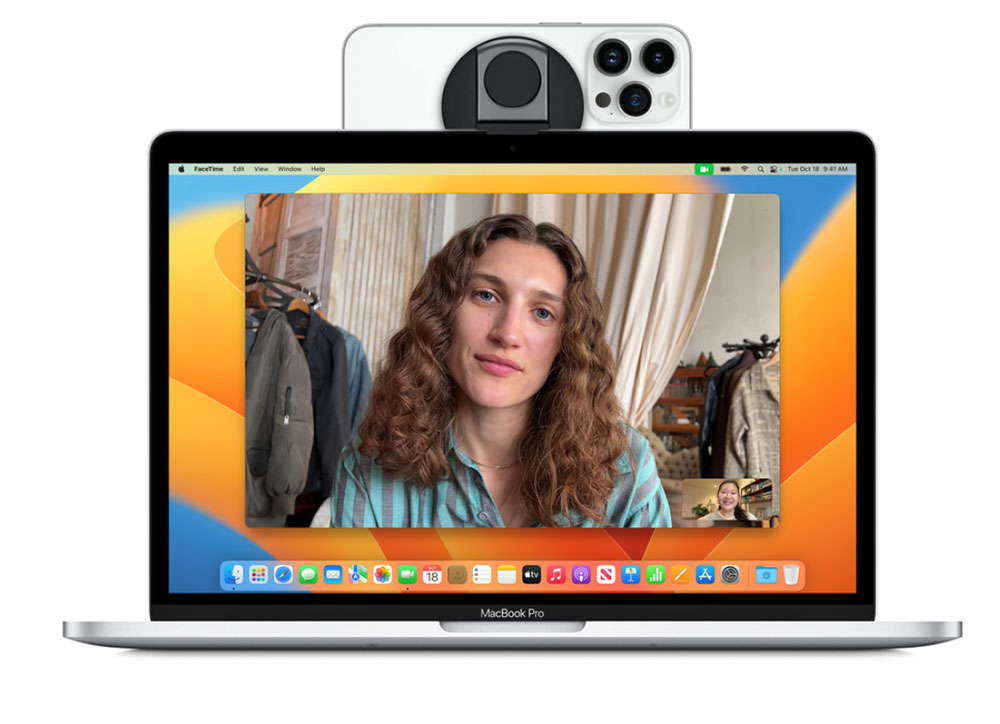
Pros
- Superior quality to MacBook's own webcam
Cons
- We just wish Macs had better cameras
Belkin makes two iPhone mounts that are specially designed to work with Continuity Camera—a feature in macOS Ventura that lets Mac customers use their iPhone as a webcam. It enables innovative Continuity Camera features such as Desk View that come with macOS Ventura.
The big benefit of using your iPhone as a Mac webcam is the quality of camera. While a MacBook boasts at best a 1080p FaceTime HD camera, the latest iPhones can record video at 4K. We found using an iPhone was noticeably superior, particularly in low light environments.
Belkin’s MagSafe iPhone Mount is available in two options: one for Mac laptops (in either white or black colors); and one for and Mac desktops and displays. MagSafe iPhones (12/13/14) attach magnetically to the mount in either portrait or landscape orientation. The connection was strong, but we felt safe using the phone without va case, for the most secure magnetic clamp.
The iPhone Mount with MagSafe for Mac laptops also features a ring grip for for handheld or kickstand usage.
6. Razer Kiyo – Best Features on a 1080p Webcam

Pros
- Light ring
- Long USB cable
- Good value
Cons
- Razer's Synapse app isn't Mac-compatible
Razer is best known for its range of gaming gear, and the Kiyo webcam is primarily aimed at gamers who need a high-quality camera for Twitch streaming and e-sports. It’s a shame that Razer’s Synapse app isn’t Mac-compatible—meaning you’ll be missing out on some current features and won’t be able to update it when new firmware arrives—but the Kiyo itself still works well as a standard USB webcam without needing any additional software and has a number of other useful features that will come in handy for video chats with friends and even for business calls.
The Kiyo provides a nice sharp 1080p lens (1920×1080), with 81.6 degrees viewing angle, and can record video at 30fps, or capture still images at 2,688×1,520.
The adjustable stand can clip to the top of a computer screen or fold flat to sit on your desk. You can tilt the camera lens to get just the right viewing angle, and the Kiyo’s USB cable is 1.5m long so that you can adjust the position freely. There’s also a tripod mount on the base of the stand as well—although you have to use your own tripod.
Like many webcams, the Kiyo has an autofocus function so it can keep your picture nice and clear when you’re moving around, but the main feature that sets it apart is its built-in ‘lighting ring’. The circular outer rim that surrounds the camera lens lights up as soon as you select the Kiyo as a video source in your video apps, and you can turn the ring like a dial to adjust the brightness level up or down. That can help solve the gloomy image quality that many of us struggle with when making video calls from a bedroom or makeshift office at home.
Razer also makes a good range of high-quality microphones that work well with the Kiyo too.
7. Razer Kyio Pro Ultra – Best For Pro Content Creators

Pros
- 4K resolution
- custom sensor for low-light conditions
- works with USB-C/USB-A
Cons
- Very expensive
- No Mac app
Razer’s Kyo webcams have been very successful, and there have been several new models released since we reviewed the first Kyo a few years ago. The original Kyo is still available and has recently had a price cut to just $69.99/£69.99, so that’s a good option if you just want an affordable 1080p upgrade. However, the latest model is the Kiyo Pro Ultra, which steps up to 4K resolution and includes a number of advanced features that are very much aimed at podcasting, streamers and other professional or semi-pro content creators.
It’s pretty expensive at £299.99/$299.99, but as well as providing 4K resolution, Razer claims that the Kiyo Pro Ultra uses the “largest sensor ever in a webcam”, which helps it to perform particularly well in low-light conditions. The webcam also includes auto-focus and auto-exposure features to quickly adjust the image quality, and it certainly worked well on a gloomy summer morning in London, producing a bright and sharply detailed image when used with my MacBook Pro. The webcam has a USB-C interface, but Razer also includes a USB-A cable for older PCs and Macs as well.
Like all USB webcams, the Kiyo Pro Ultra works automatically when connected to a Mac, but Razer’s Synapse app is only available for Windows PCs, which means that Mac users won’t be able to use the additional controls and settings that are available in that app. You can still use it with third-party video apps, though, such as the popular open-source OBS (open broadcaster software), which is now available for Macs with both Intel and Apple Silicon processors (obsproject.com).
Home users who just want a good webcam for simple video calls may be better off with a less expensive webcam that provides a native app for use with Macs. However, the Razor Kiyo Pro Ultra will still be a good choice for content creators who are already familiar with streaming apps such as OBS, and who are prepared to pay a bit extra for a really high-quality webcam.
8. AverMedia Live Streamer Cam 513 – 4K webcam

Pros
- 1080p at 60fps
- 94-degree field of view
Cons
- Faint ticking noise coming from the webcam
The AverMedia Cam 513 stands out because it offers Sony’s 8MP Exmore R CMOS image sensor for 4K at 30fps or 1080p at 60fps video capture. There’s also an impressive 94-degree field of view, which provides the user with a large canvas for cropping and zooming without noticeable loss in detail.
That’s where the AverMedia CamEngine comes in. CamEngine is a vital utility and essentially required to get the most out of the Cam 513—which doesn’t have drivers, you need to use their software. The software allows you to tweak the image using advanced features such as Snapchat-style filters and AI-powered camera cropping.
Regarding those AI-related capabilities, it can crop in and track your face as you move around – good news if you move around a lot while on video calls. It’s not always flawless in performance however – we found it sometimes cropped into something that vaguely looked like a face, but you’ve also got the option of manually setting up each crop for different shots and angles.
Shots can be programmed to hotkeys, allowing for extreme zooms and dramatic ultra-wide shots on-the-fly during streams and video calls.
You’ll also find a privacy-focused shutter built in which will cover the webcam sensor when not in use.
The adjustable stand will attach to most displays. The camera plugs into your Mac via USB-C—the cable isn’t built-in but we don’t think that is a disadvantage (it means you can replace it with a shorter or longer USB-C cable depending on how you want to set it up.)
It’s a great 4K webcam—the only real annoyance is that we could hear a faint ticking noise coming from the webcam during use.
Previously recommended webcams
These models have since been superseded by newer models, but they still have our recommendation if you can find them at a good discount.
Originally priced at $129.99/£129 and available in a variety of colors, the Brio 500 looks like a fairly conventional webcam, with a USB-C interface. The camera itself is fairly straightforward, with a high-quality glass lens that is capable of recording 1080p video at 30 frames per second, along with a privacy shutter and noise-canceling microphone. The camera provides 65° – 90° field of view, but it also includes a new stand with an adjustable magnetic clip that allows you to freely rotate the camera to any angle you want. And, when used with the Logi Tune app you can use the new Show Mode to tilt the camera so that it points down at your desk and then automatically inverts the image so that you can show other people the documents or designs that you’re working on.
When it launched the Brio Ultra HD Pro was one of the company’s top-of-the-range models. At launch it wasn’t cheap, costing $199/£199, but you might find it for less now.
The high-quality lens offers full 4K resolution (4,096×2,160) at 30fps, or standard 1080p video (1920×1080) at 60fps (although, of course, you’ll need pretty fast broadband to handle 4K streaming). It also supports HDR–high dynamic range–for bright, bold colors, and Logitech’s RightLight technology, which automatically adjusts the image to cope with changing light levels during the day.
The Brio Ultra HD Pro offers three field-of-view settings: a narrow 65 degrees for close-up head-and-shoulders shots, or you can widen the view to 78 degrees or 90 degrees to capture a wider view of the room and other people. The camera also includes two microphones, with noise-cancellation features to improve audio quality. The adjustable stand can clip onto the top of your computer screen, or be mounted on a tripod for more professional productions (although you do have to supply your own tripod). There’s a privacy shade to cover the camera for extra security.
What to look for in a Mac webcam
We’ve picked out eight webcams worthy of recommendation above, but here’s some more general advice on what to look for.
Resolution
The FaceTime cameras included on all MacBook laptops and most iMac models are limited to just ‘720p’—which generally means a resolution of 1280×720 (although the FaceTime camera on my office iMac only seems to record at 1080×720). That’s pretty basic in these days of HD and 4K video, so in recent months many people have decided to upgrade to a higher-quality webcam that supports HD resolution of 1920×1080, or even one of the latest 4K webcams.
Useful features
As well as providing a sharper, high-resolution video image, other useful features to look out for when buying a new webcam include autofocus, which can keep the image clear and sharp even if you need to move around a little, and brightness adjustment for when gloomier days. A wide-angle lens can be useful too, allowing you to fit more than one person into the image, or allowing business users to step back from the camera while giving a presentation or using a whiteboard.
Framerates
You should also check to make sure that the webcam can record smooth video with a framerate of 25 or 30 frames per second (fps). Some webcams can even record at 60fps, although that’s mainly for specialist tasks such as gaming and e-sports on Twitch.
Connection standards
There’s certainly plenty of choice these days, and most modern webcams will work with your Mac automatically as they just use a standard USB connection—generally USB 3.0, although USB-C is now starting to appear on some new webcams too.
Once it’s plugged in, a USB webcam should then be able to work with any suitable video software on your Mac, such as FaceTime, Zoom or Skype (although it’s a shame that Apple never got around to releasing a Windows version of FaceTime, as that puts it at a real disadvantage against its video-chat rivals). The webcam’s microphone will also appear as an audio input in the Sounds control panel in System Preferences on your Mac.
Apps
Some manufacturers also provide their own apps with their webcams, which can help with features such as brightness and autofocus, so it’s worth checking to see if the webcam provides its own Mac app as well.


